With the Microsoft Graph API connection, you can get all your OneNote notebook pages and display them in your SharePoint page.
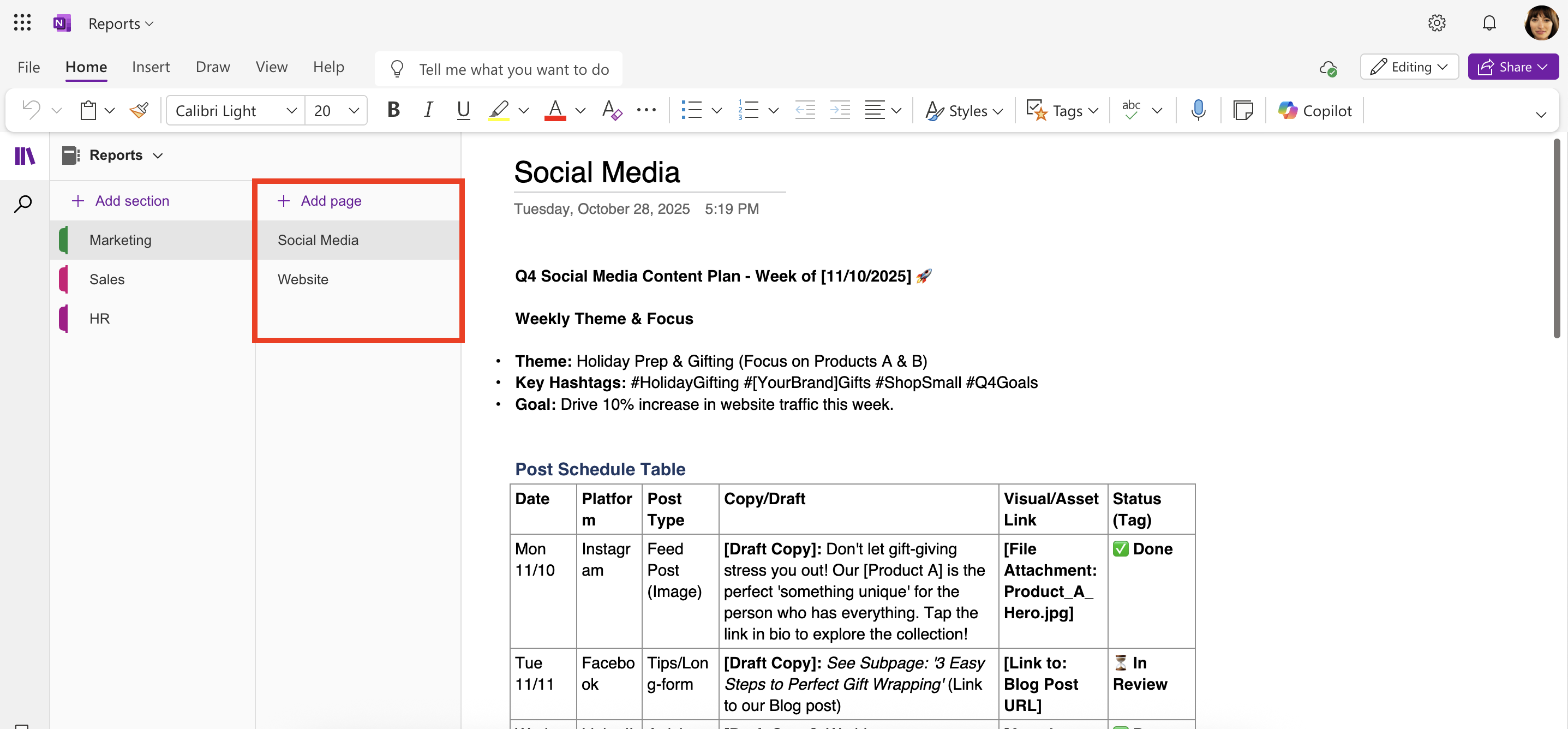
All you have to do is use the “My Notebook Pages” use case. Follow the steps in the Step-by-step Tutorial to learn how.
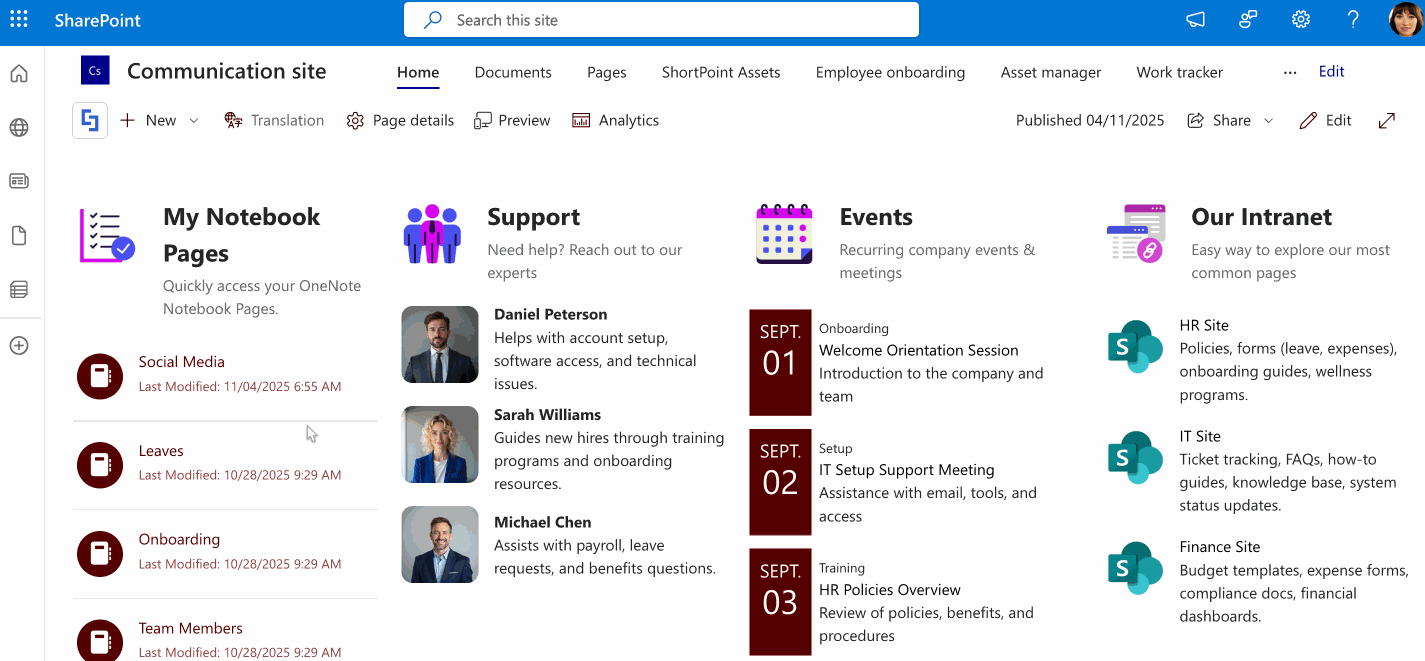
NOTEThe pages shown may vary depending on the user viewing the SharePoint page.
TABLE OF CONTENTS
Prerequisites
- You must have ShortPoint SPFx version 8.6.0.0 and up installed on your SharePoint environment.
- You must be a ShortPoint Designer with an active license.
- You must have the Microsoft Graph API connection enabled. Go to How to Enable Microsoft Graph Integration for MS Graph API Connections to learn how.
- You must authorize the necessary permissions (Notes.Read and Notes.Read.All) in the API access page. To check, go to your SharePoint Admin Center > Advanced > API access.
- You must have the Design Element you want to use to connect on your SharePoint page. For best results, we recommend using Design Elements that allow listing of multiple items (e.g. Icon List, Image List, Simple List, etc.).
What is the “My Notebook Pages” Use Case?
The My Notebook Pages use case is a Microsoft Graph API GET query that gets all the OneNote notebook pages of the signed-in user.

The typical structure of this use case is:
https://graph.microsoft.com/v1.0/users/[%Me('email')%]/onenote/pagesOnce you connect using “My Notebook Pages”, you will be able to see all your notebook pages and even access it right from your SharePoint page.
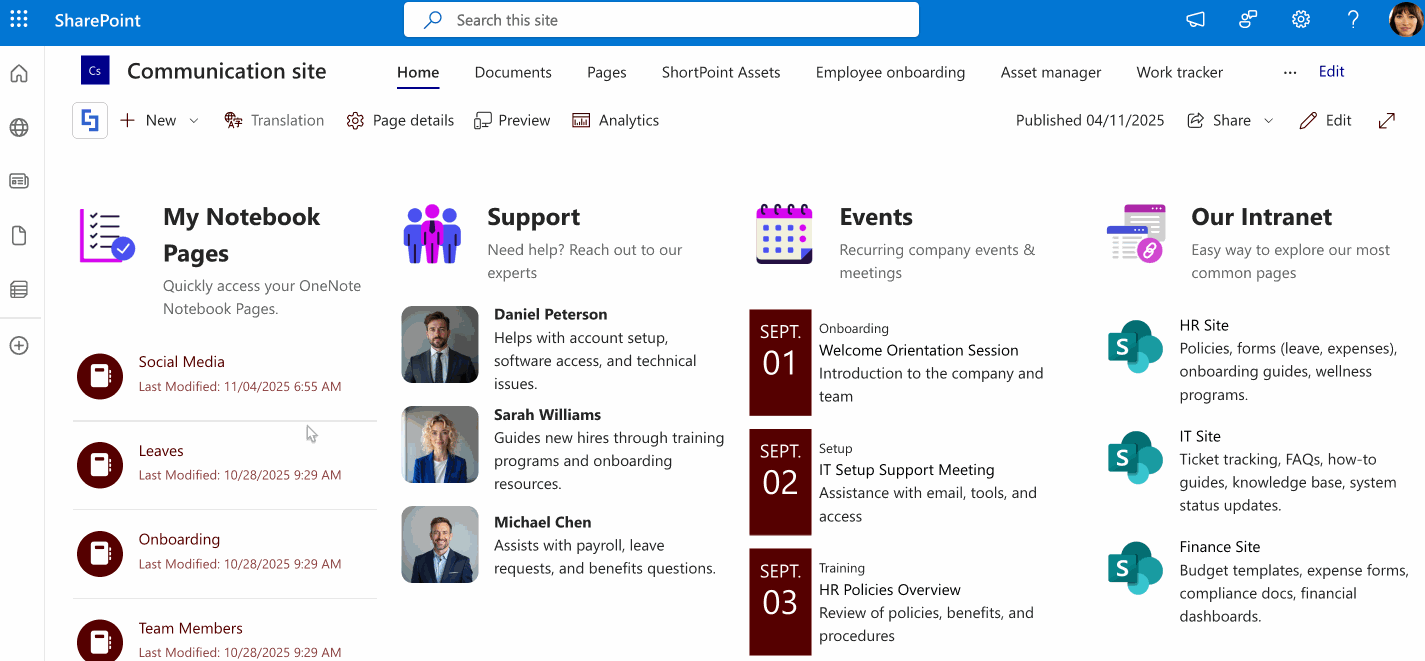
To use it, you must enable the following permissions in the SharePoint Admin Center:
- Notes.Read - this permission allows the app to read all the OneNote notebooks, sections, and pages that the signed-in user already has access to, not including other users’ notebooks.
- Notes.Read.All- this permission allows the app to read all the OneNote notebooks that the signed-in user has access to, including notebooks owned by other users or shared within the organization.
NOTEIf you haven’t given access to the permissions above, go to your SharePoint Admin Center > Advanced > API access.
Step-by-step Tutorial
Follow the steps below to learn how to use the My Notebook Pages use case:
Step 1: Edit the ShortPoint Web Part
Go to the SharePoint page you want to use and click Edit:
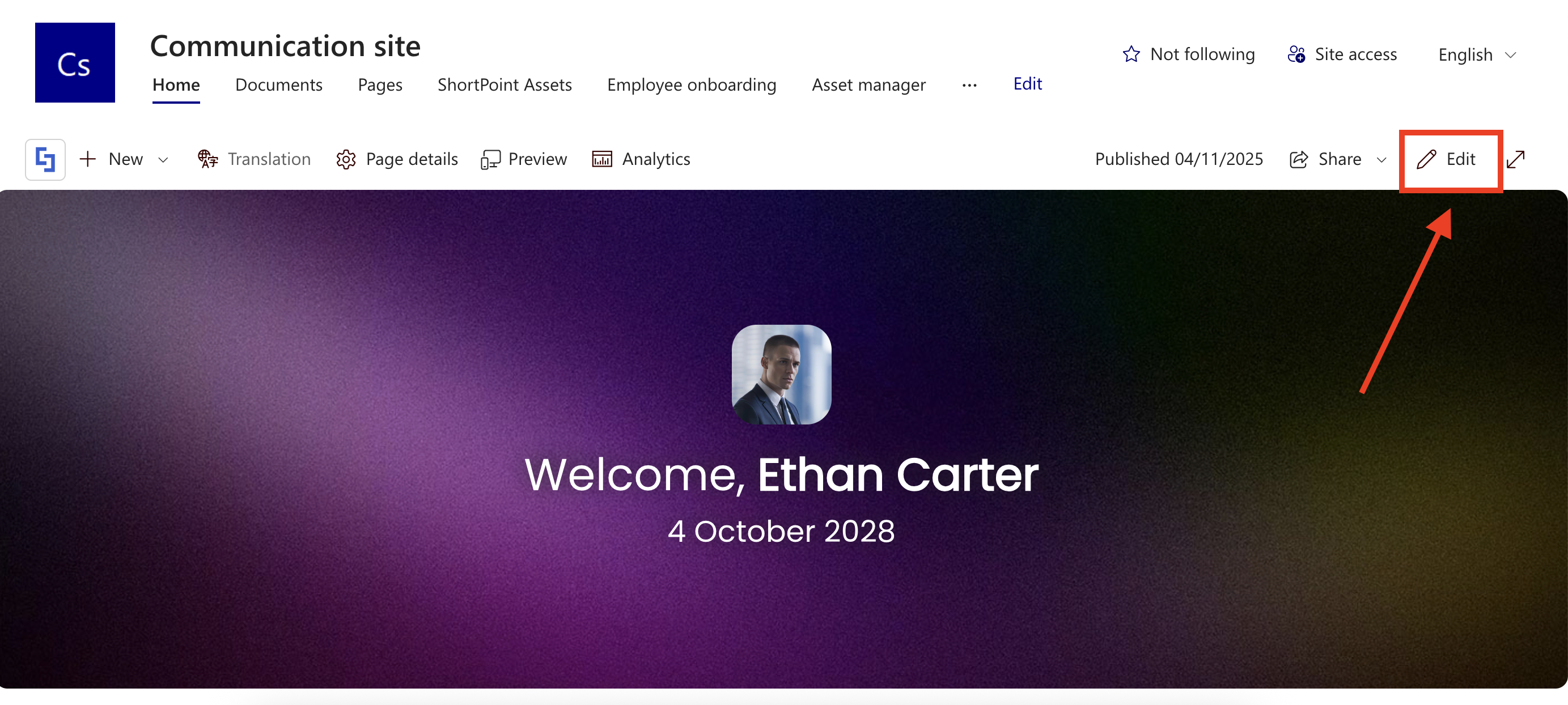
Close the Toolbox:

Select the ShortPoint web part and click the Edit Properties icon:

Step 2: Switch to Grid Mode
NOTEShortPoint Connect is currently only available in Grid Mode.
Click the Switch to Grid Mode icon:
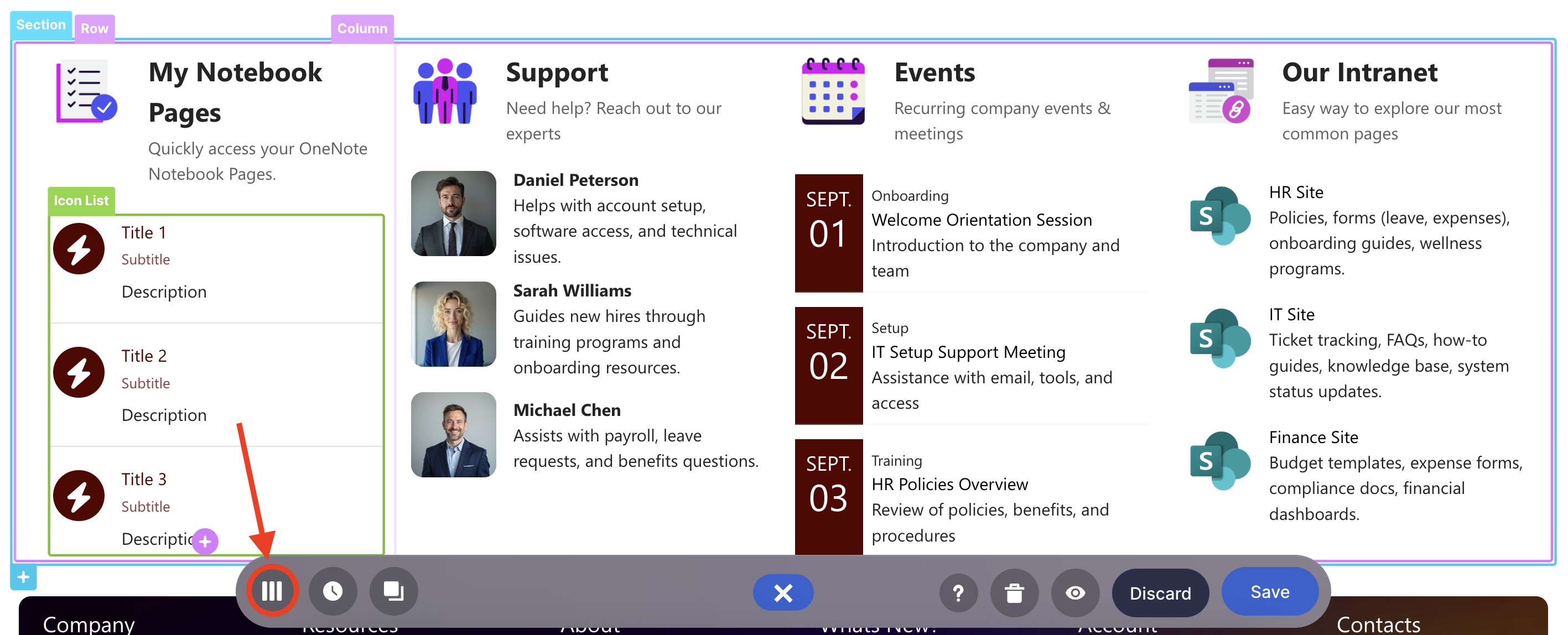
Step 3: Edit the Design Element
NOTEYou can use any Design Element you want. For best results, we recommend using Design Elements that allow listing of multiple items (e.g. Icon List, Image List, Simple List, etc.). For this guide, we’ll use Icon List.
Click the cogwheel icon of the Design Element you’ll use:
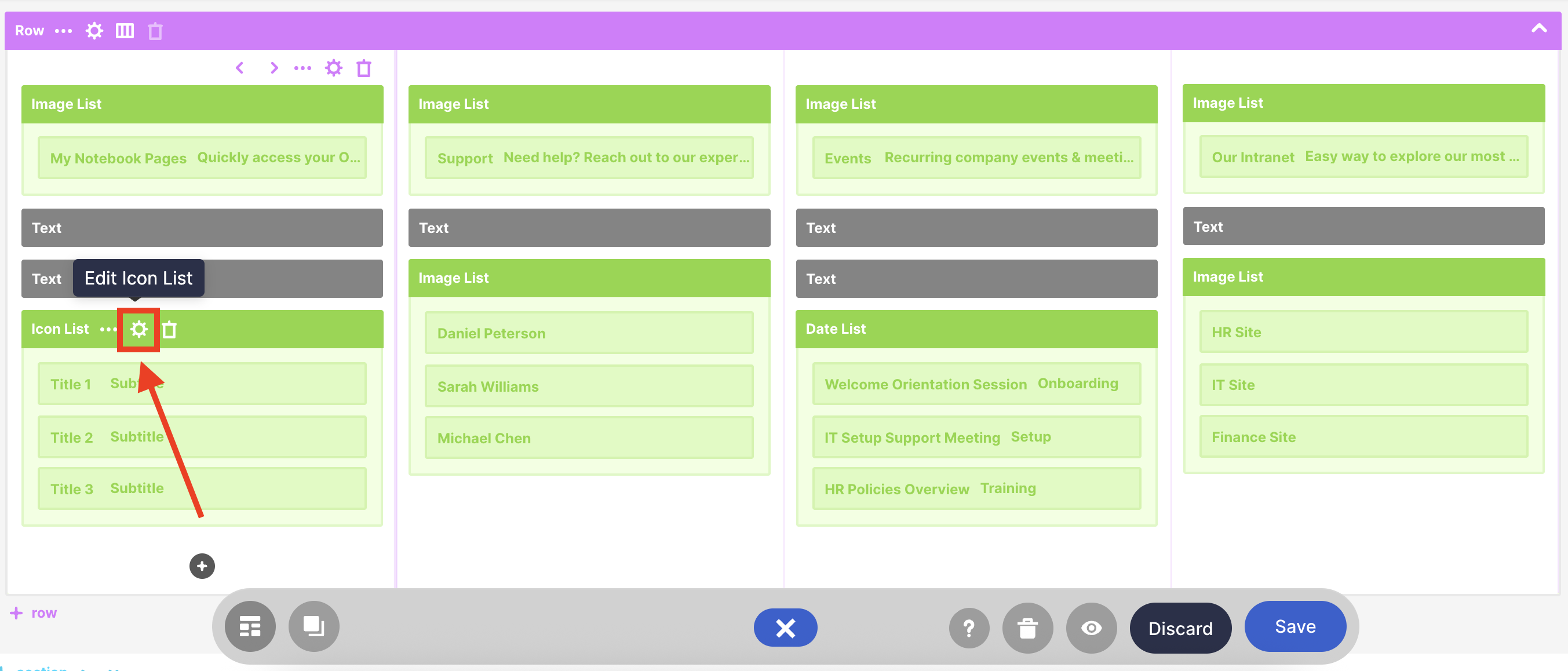
Step 4: Connect to Microsoft Graph API
Go to the Connect tab:
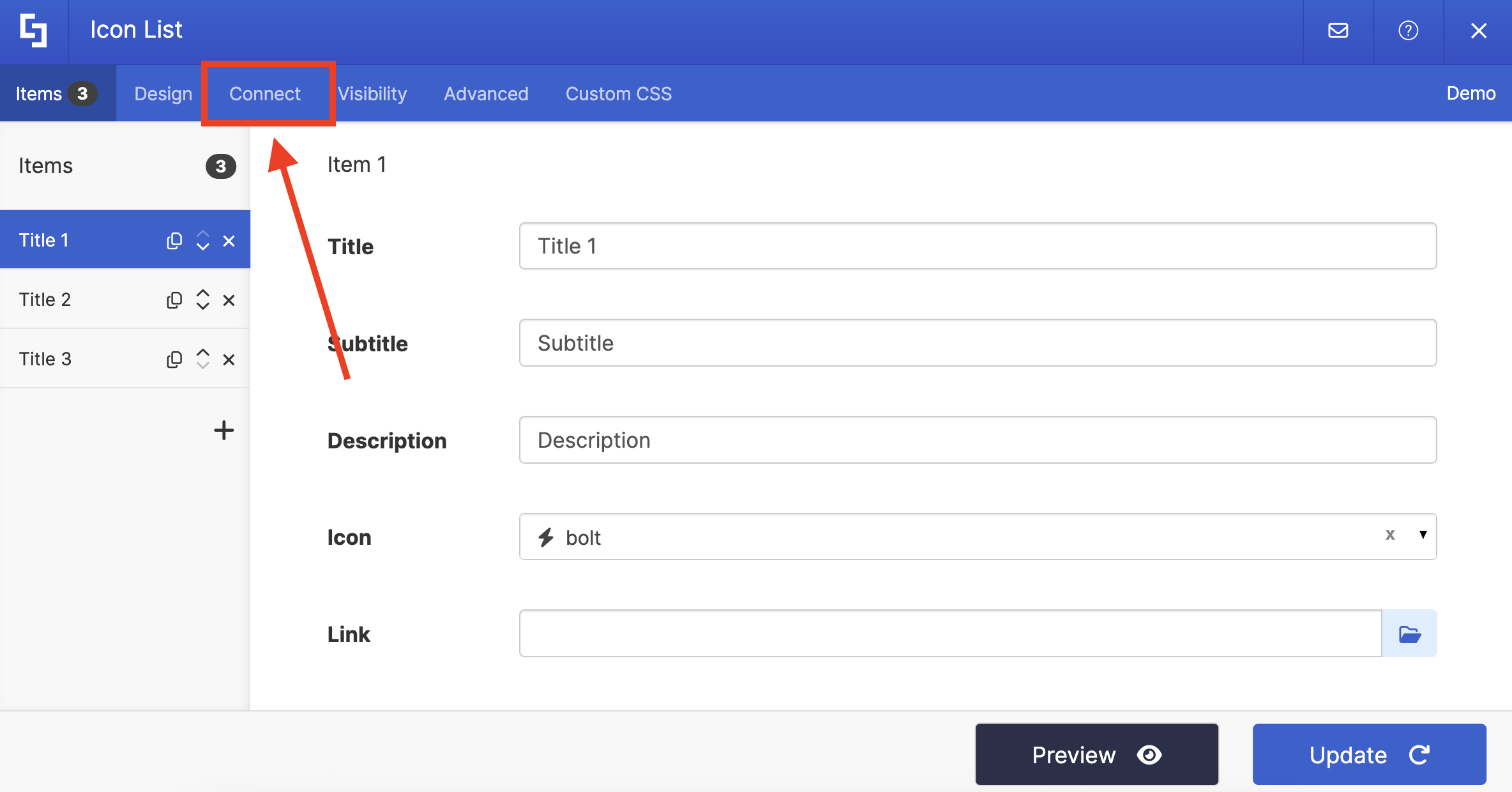
Select Microsoft Graph API:
NOTEYou need to enable the Microsoft Graph API connection before using it. Learn more about it in How to Enable Microsoft Graph Integration for MS Graph API Connections.

Step 5: Use the My Notebook Pages Use Case
Search for My Notebook Pages and select it:

Step 6: Connect
Click Run Query:
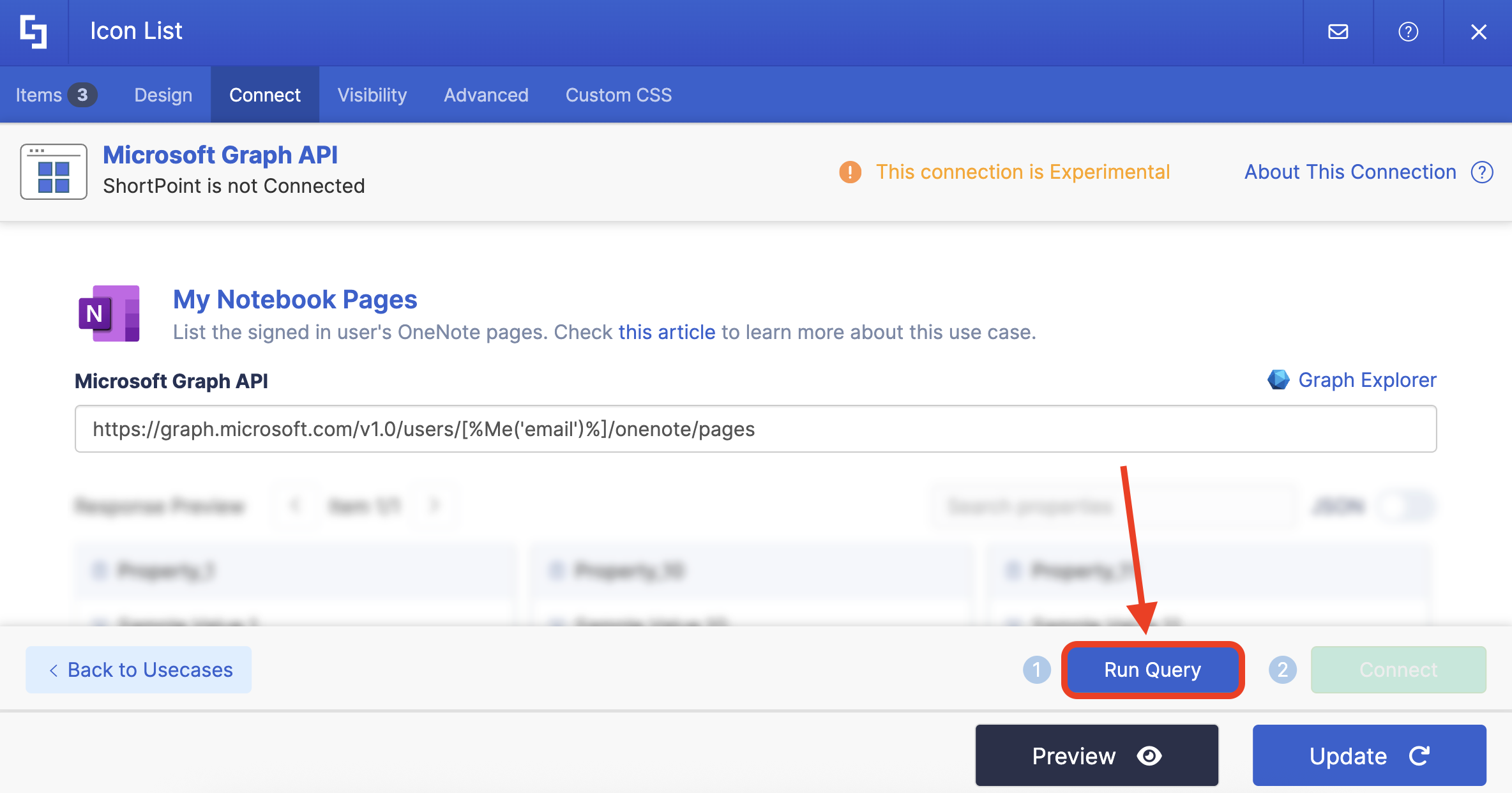
Select Connect:
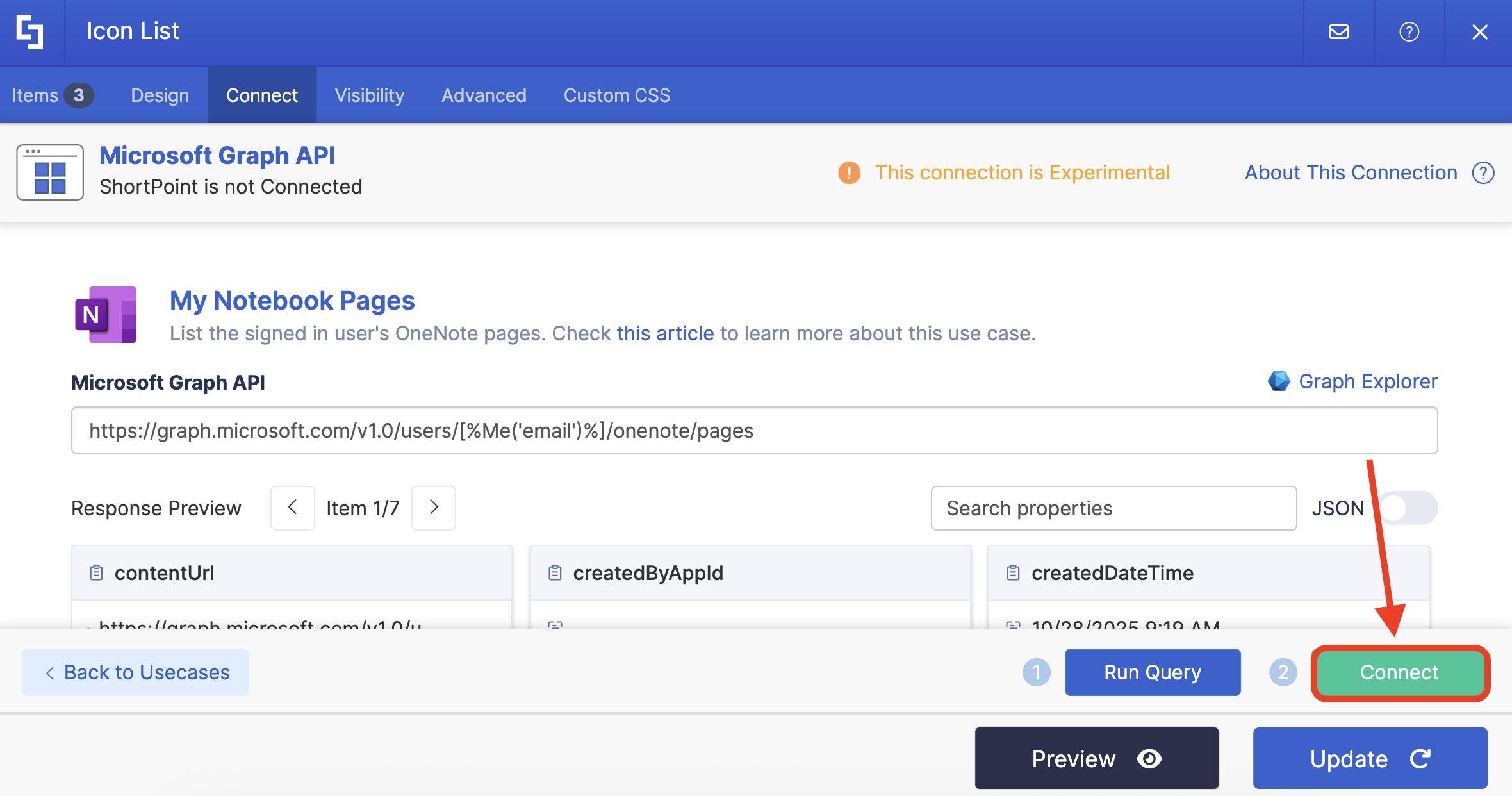
Step 7: Map Items
Go to the Items tab:
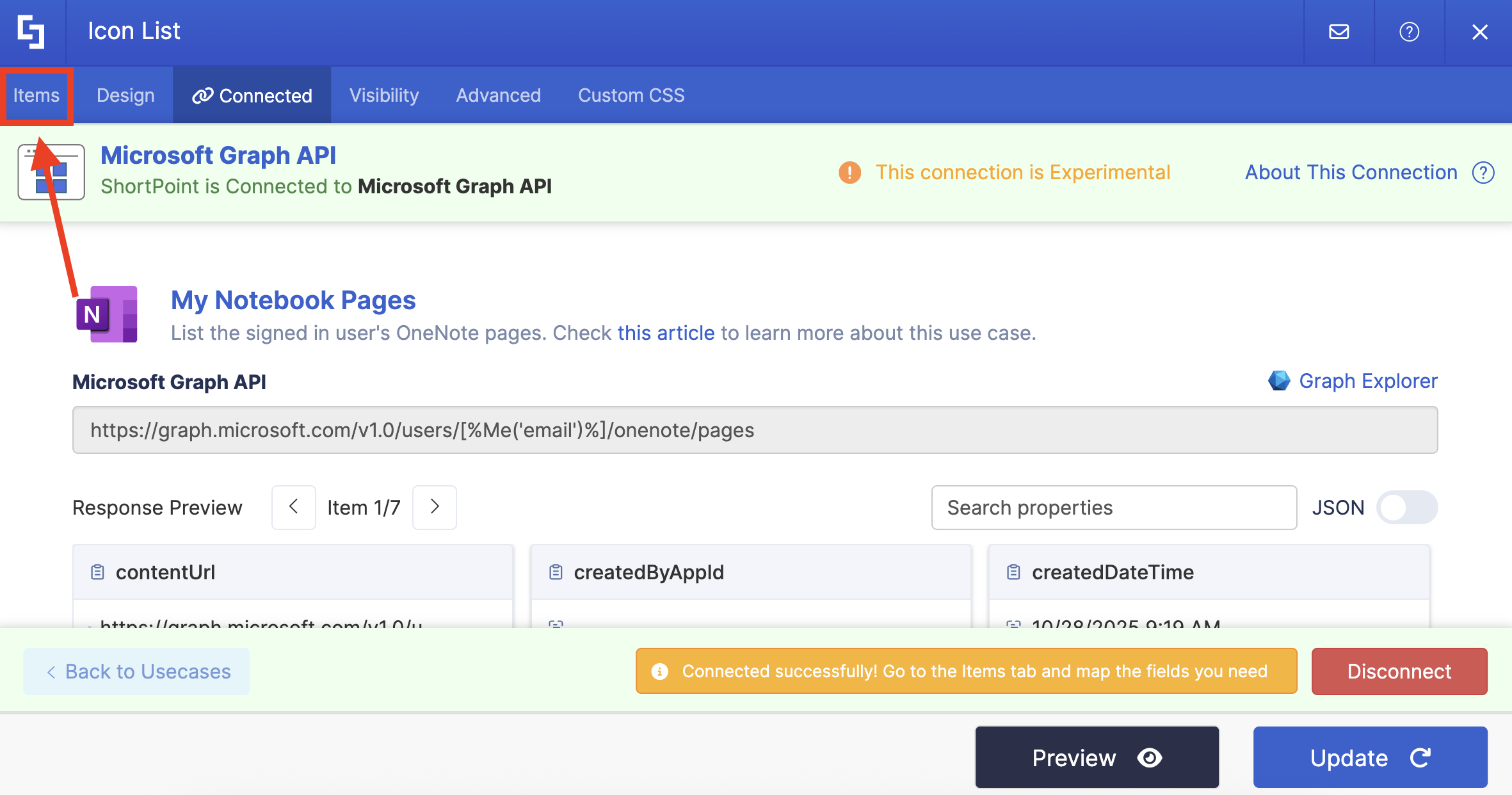
Delete default content:

Use the link icon to map the properties you want to be displayed:
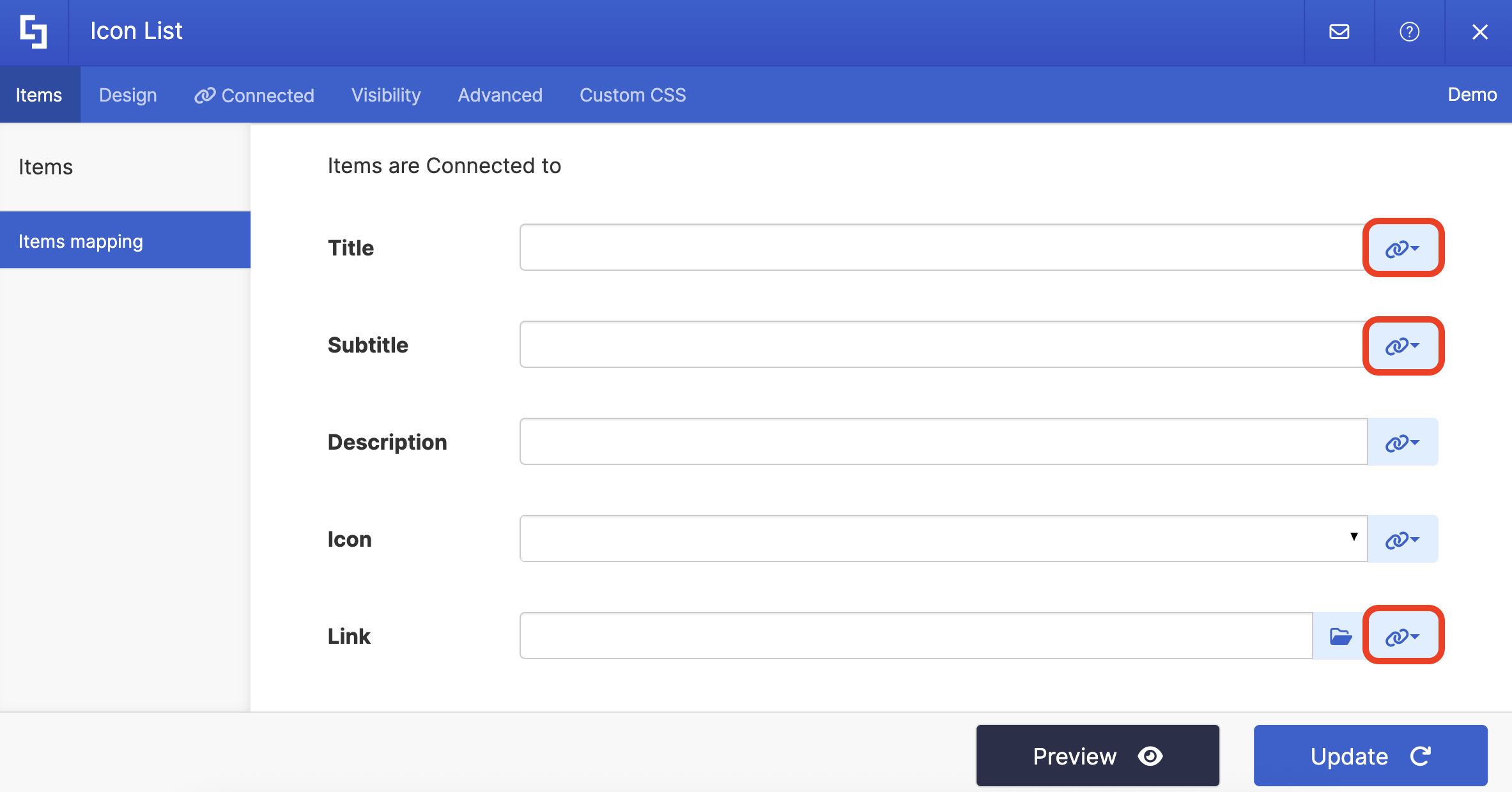
You can map any property you want. In our case, we used the following properties:
- #title in the Title field - shows the titles of the pages as the main header.
- #lasrModifiedDateTime in the Subtitle field - shows the date and time the notebook page was last edited.
- #links_oneNoteWebUrl_href - links to the actual notebook page.

(Optional) If you’re using an Icon List, select the icon you want to use:

NOTECheck out ShortPoint Connect: Basic Tutorial to learn more about mapping properties.
Step 8: Save
Click Preview to see how the Design Element will look:
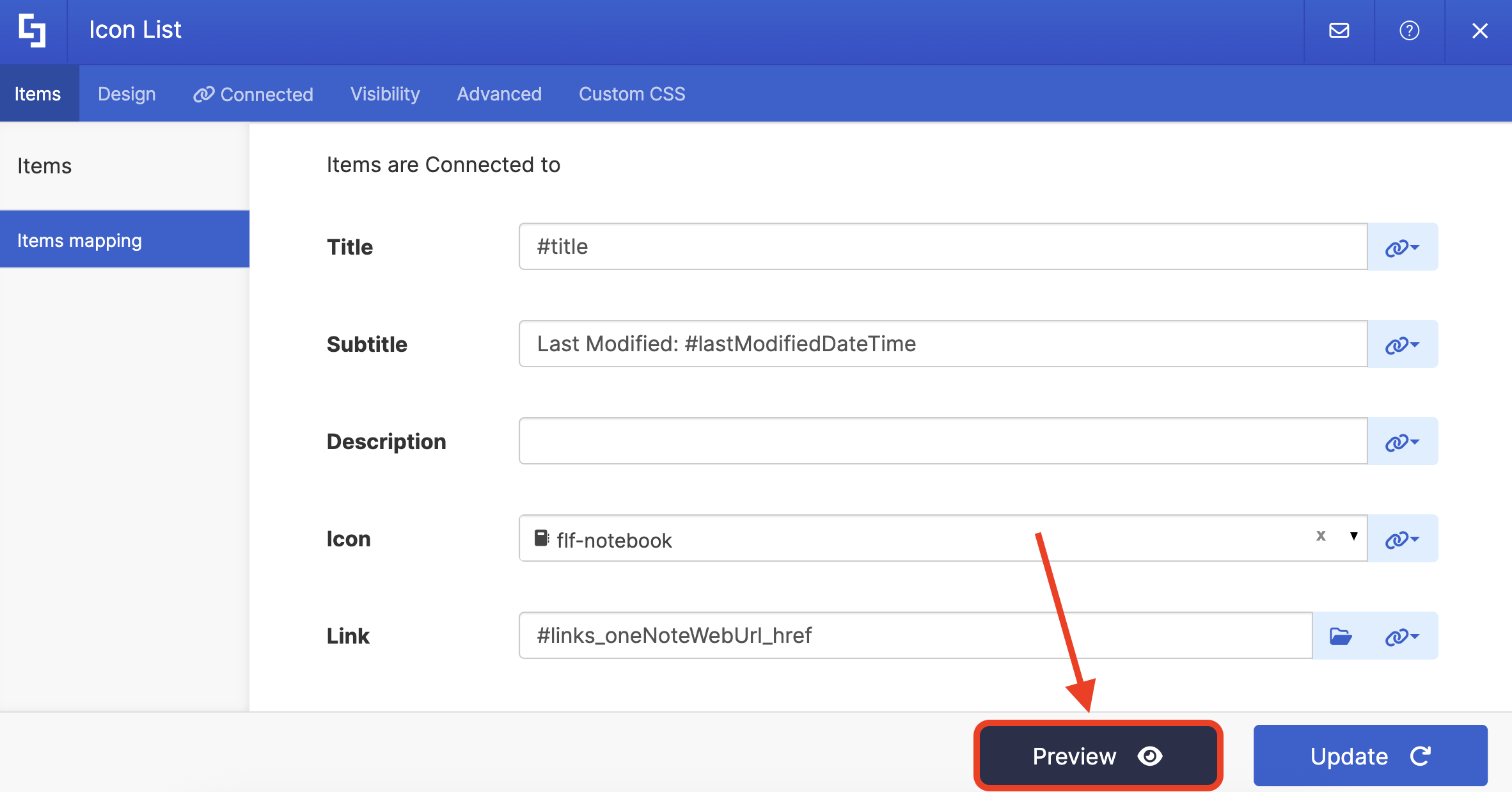
Click Update to apply your changes:

Select the eye icon to see your page in real time:
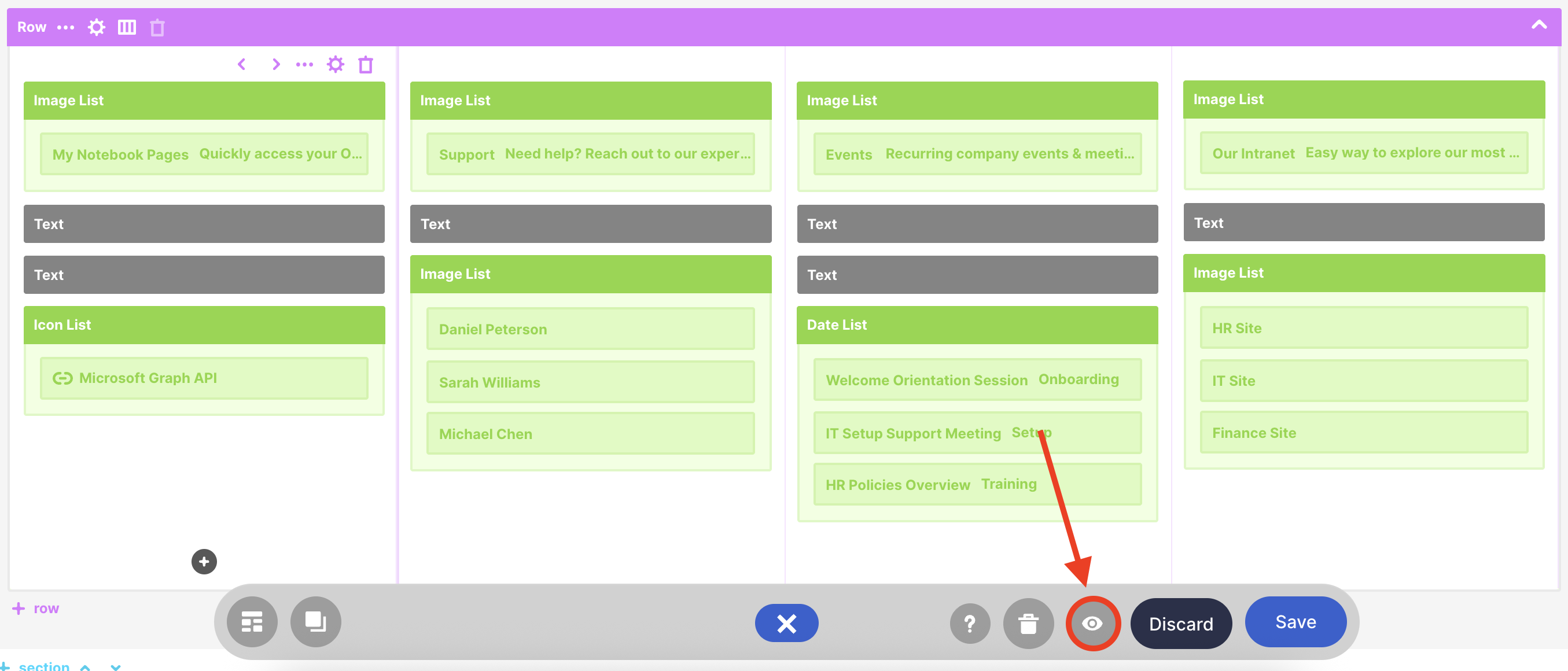
Once satisfied, click Save:
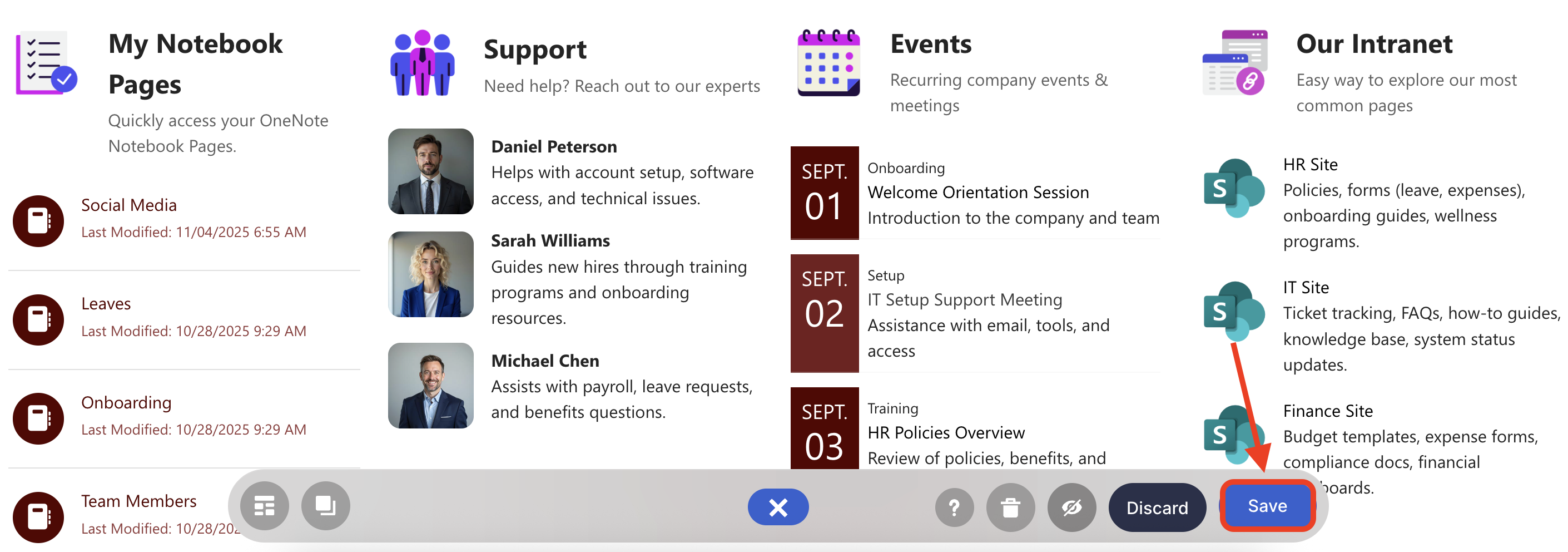
Congratulations! You now have access to all your OneNote notebook pages, allowing you to conveniently navigate to the notebook page with just a click.
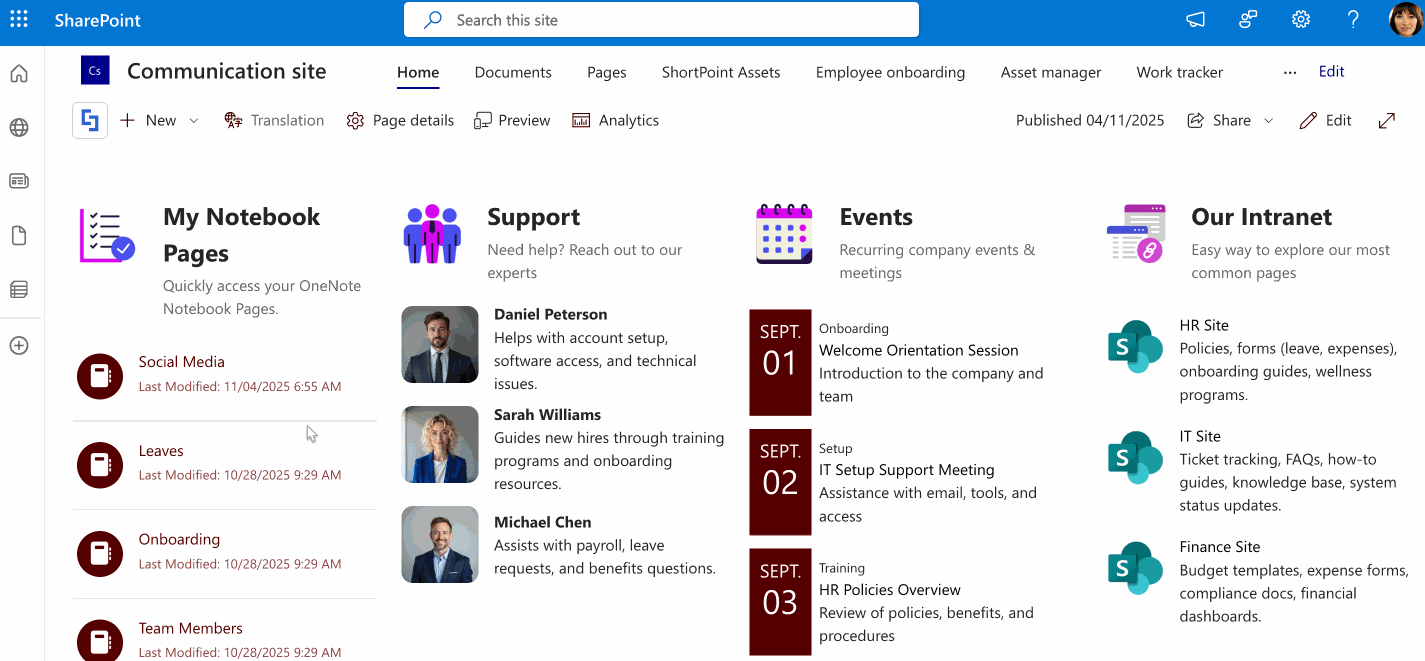
NOTENeed to find your notebook page fast? You can easily do that with the Search & Filter Toolbar! This handy toolbar lets you search, sort, and filter data in seconds. To try it, go to Getting Started: The Basics of the Search & Filter Toolbar.
Related articles:
 Try ShortPoint now
Try ShortPoint now
