Need all the Planner plans of a SharePoint group? The Microsoft Graph API connection can help you! With it, you can showcase all the Planner Plans of a specific group. All you have to do is use the "Planner Plans for a Specific Group" use case. Follow the step-by-step guide below to learn how to do it.
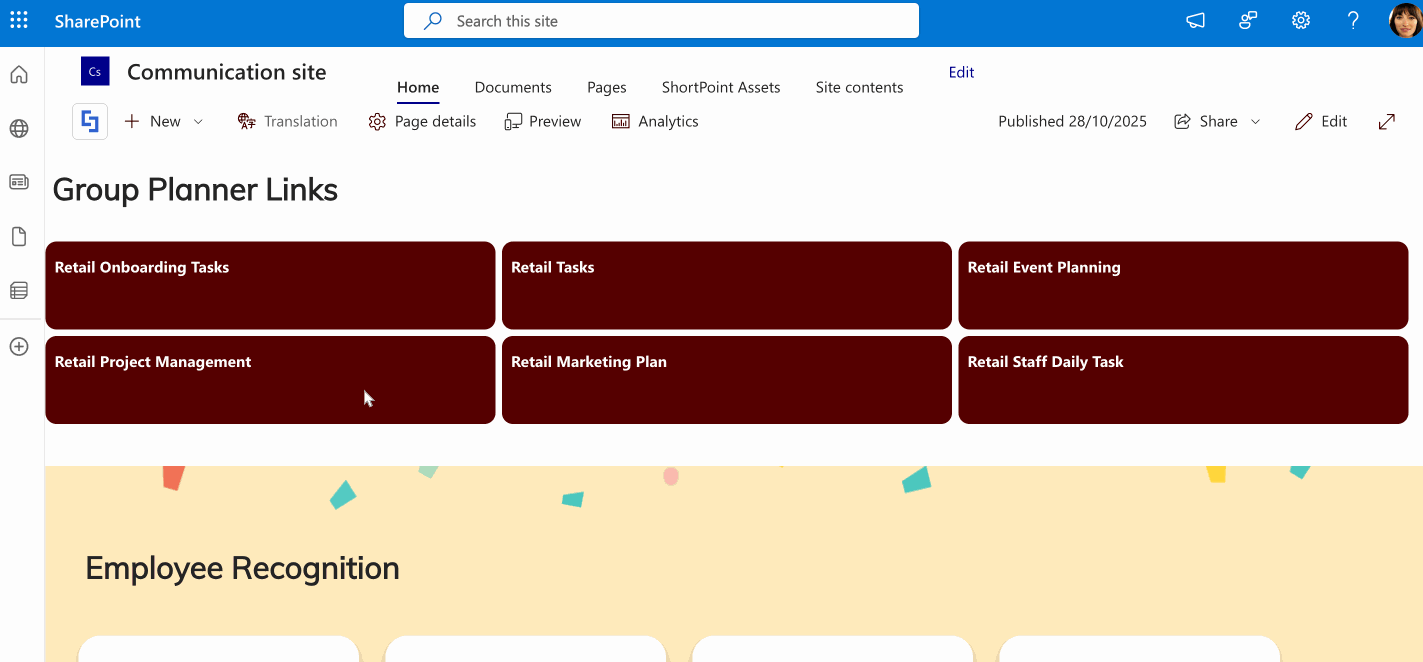
TABLE OF CONTENTS
Prerequisites
- You must have ShortPoint SPFx version 8.6.0.0 and up installed on your SharePoint environment.
- You must be a ShortPoint Designer with an active license.
- You must have the Microsoft Graph API connection enabled. Go to How to Enable Microsoft Graph Integration for MS Graph API Connections to learn how.
- You must authorize the necessary permissions (Tasks.Read and Group.Read.All) in the API access page. To check, go to your SharePoint Admin Center > Advanced > API access.
- You must have the Design Element you want to use to connect on your SharePoint page. For best results, we recommend using Design Elements that allow listing of multiple items (e.g. Icon List, Image List, Simple List, etc.).
What is the “Planner Plans for a Specific Group” Use Case?
The Planner Plans for a Specific Group use case is a Microsoft Graph API GET query that lists all the plans of a specified group.

The typical structure of this use case is:
https://graph.microsoft.com/v1.0/groups/#groupId/planner/plans
Where you will need to get the following IDs:
- #groupID - is the unique ID assigned to a specific group in your organization.
Once you connect using “Planner Plans for a Specific Group”, your page viewers will be able to see all the plans of a specific group, and it can even be linked to the actual plan:

To use it, you must enable the following permissions in the SharePoint Admin Center:
- Tasks.Read - this permission allows the app to read your tasks and task lists, including any shared with you. However, this doesn't include permission to create, delete, or update anything.
- Group.Read.All - this permission allows the app to list groups, read group properties, and group memberships. It also reads calendars, conversations, files, and other group content for all groups you can access.
NOTEIf you haven’t given access to the permissions above, go to your SharePoint Admin Center > Advanced > API access.
Step-by-step Tutorial
Follow the steps below to learn how to use the Planner Plans for a Specific Group use case:
Step 1: Edit the ShortPoint Web Part
Go to the SharePoint page you want to use and click Edit:
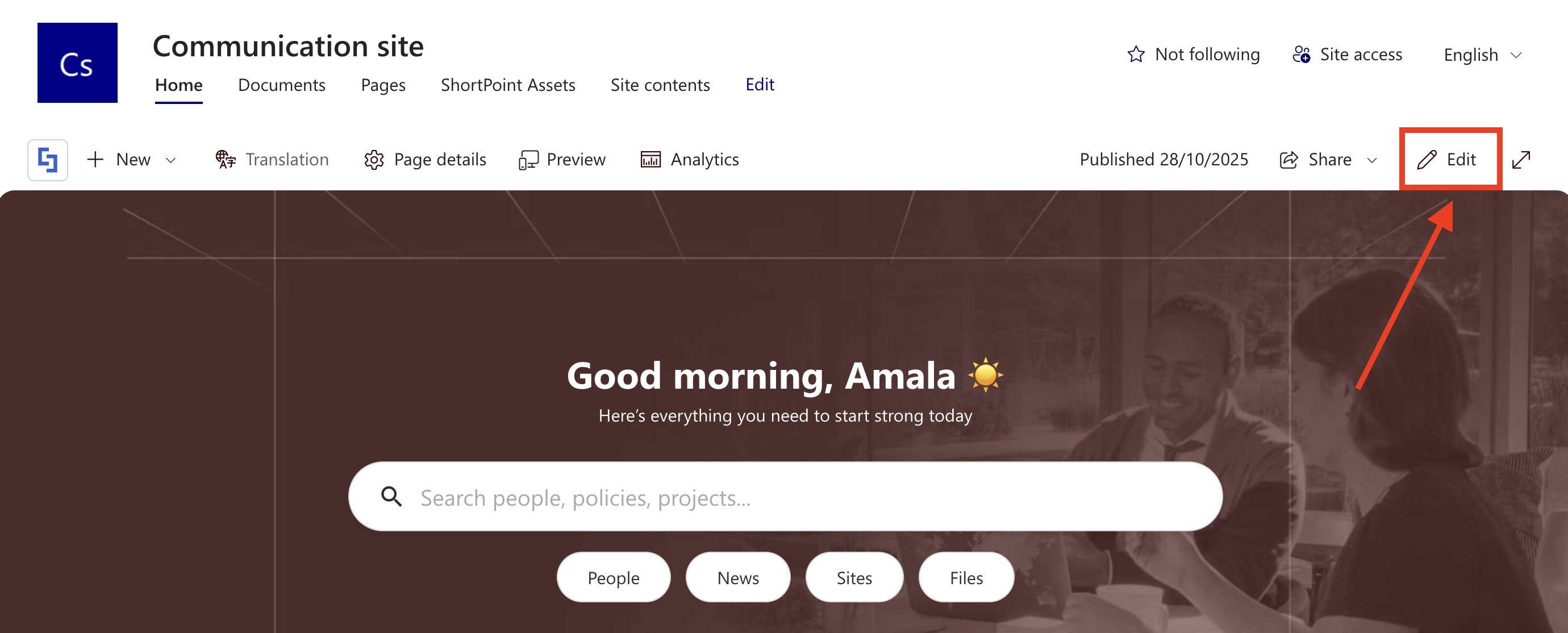
Close the Toolbox:

Select the ShortPoint web part and click the Edit Properties icon:

Step 2: Switch to Grid Mode
NOTEShortPoint Connect is currently only available in Grid Mode.
Click the Switch to Grid Mode icon:
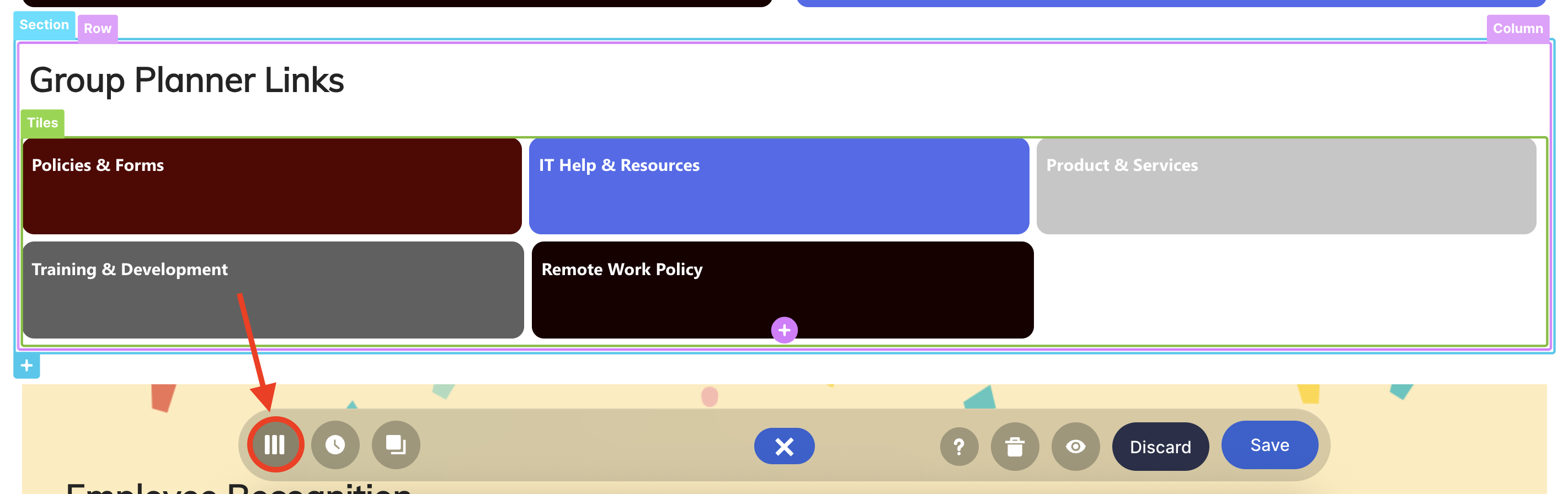
Step 3: Edit the Design Element
NOTEYou can use any Design Element you want. For best results, we recommend using Design Elements that allow listing of multiple items (e.g. Icon List, Image List, Simple List, etc.). For this guide, we’ll use Tiles.
Click the cogwheel icon of the Design Element you’ll use:
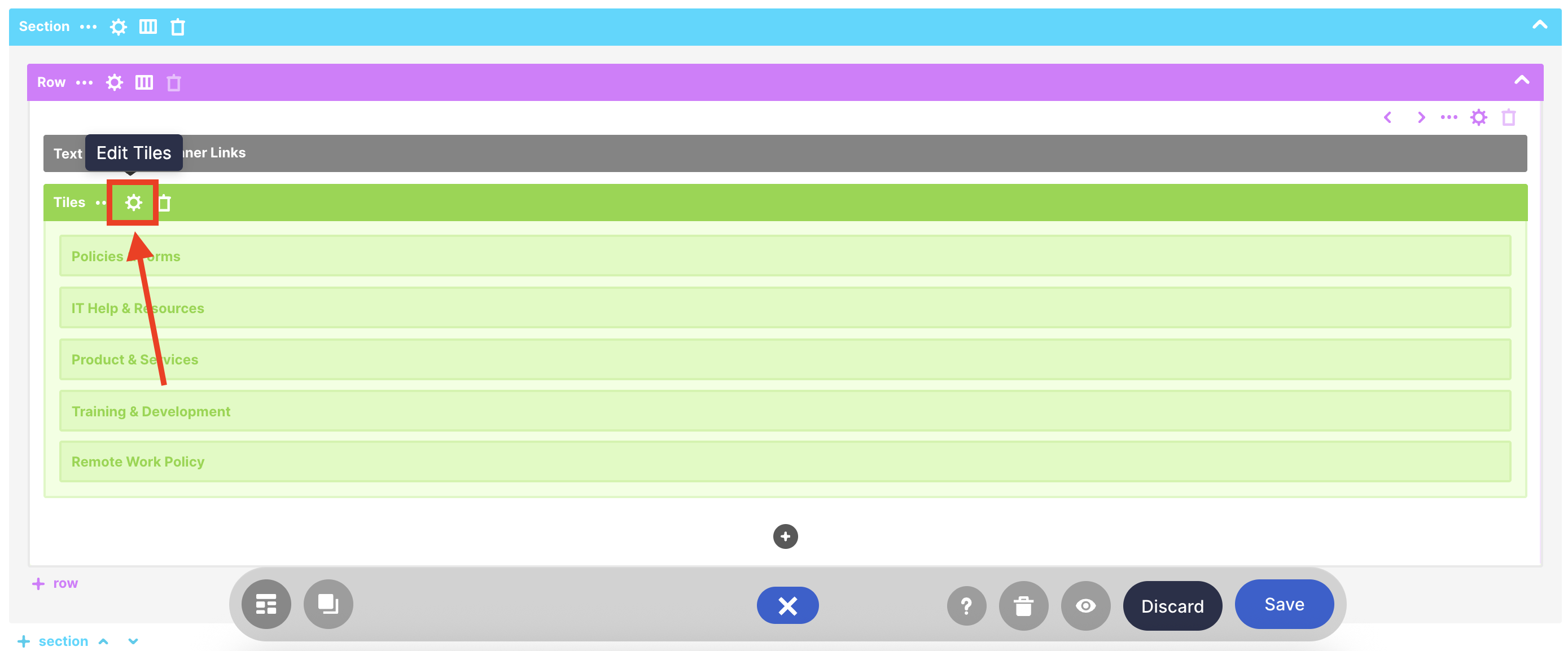
Step 4: Connect to Microsoft Graph API
Go to the Connect tab:
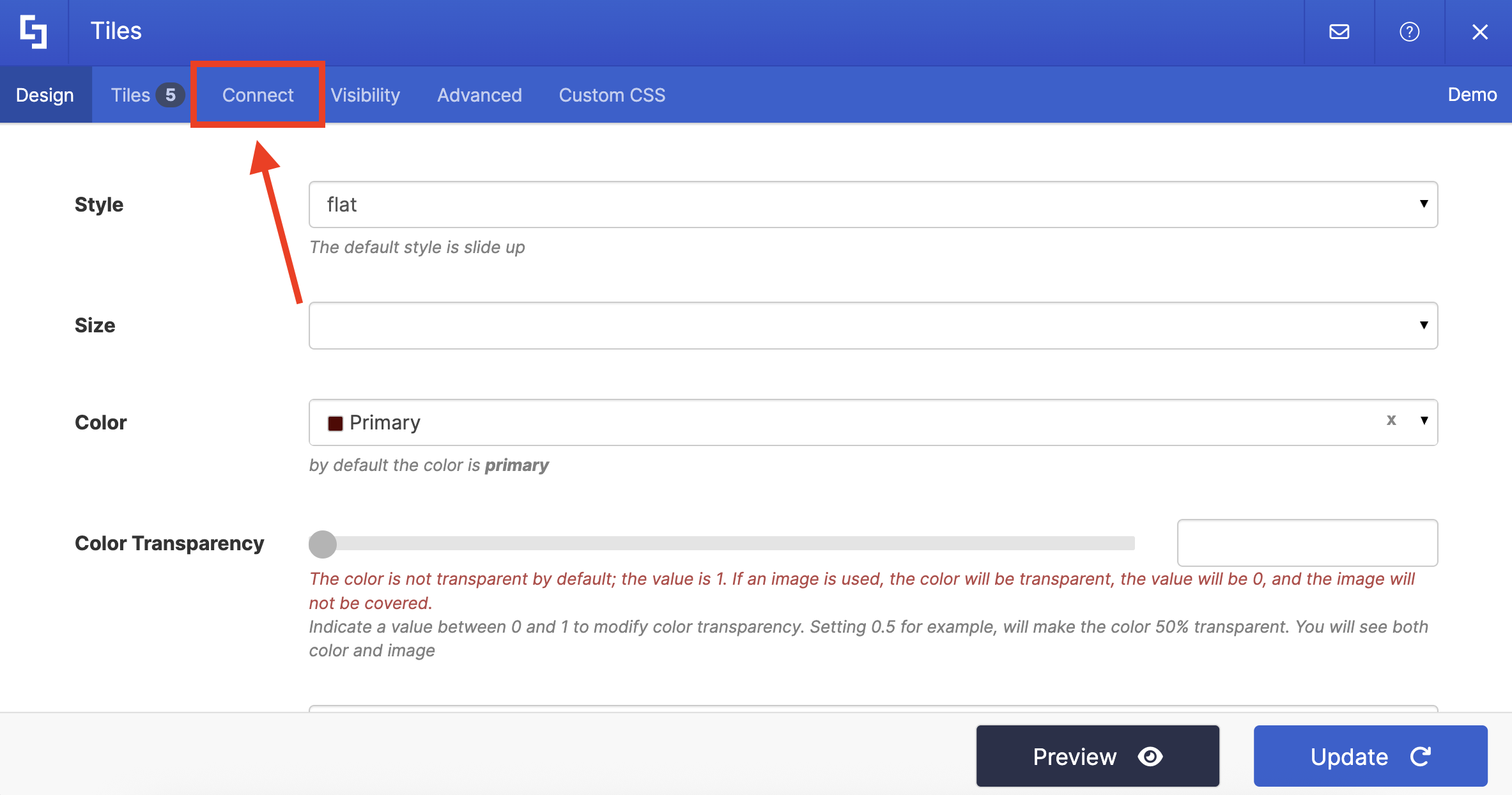
Select Microsoft Graph API:
NOTEYou need to enable the Microsoft Graph API connection before using it. Learn more about it in How to Enable Microsoft Graph Integration for MS Graph API Connections.

Step 5: Use the Planner Plans for a Specific Group Use Case
Search for Planner Plans for a Specific Group and select it:
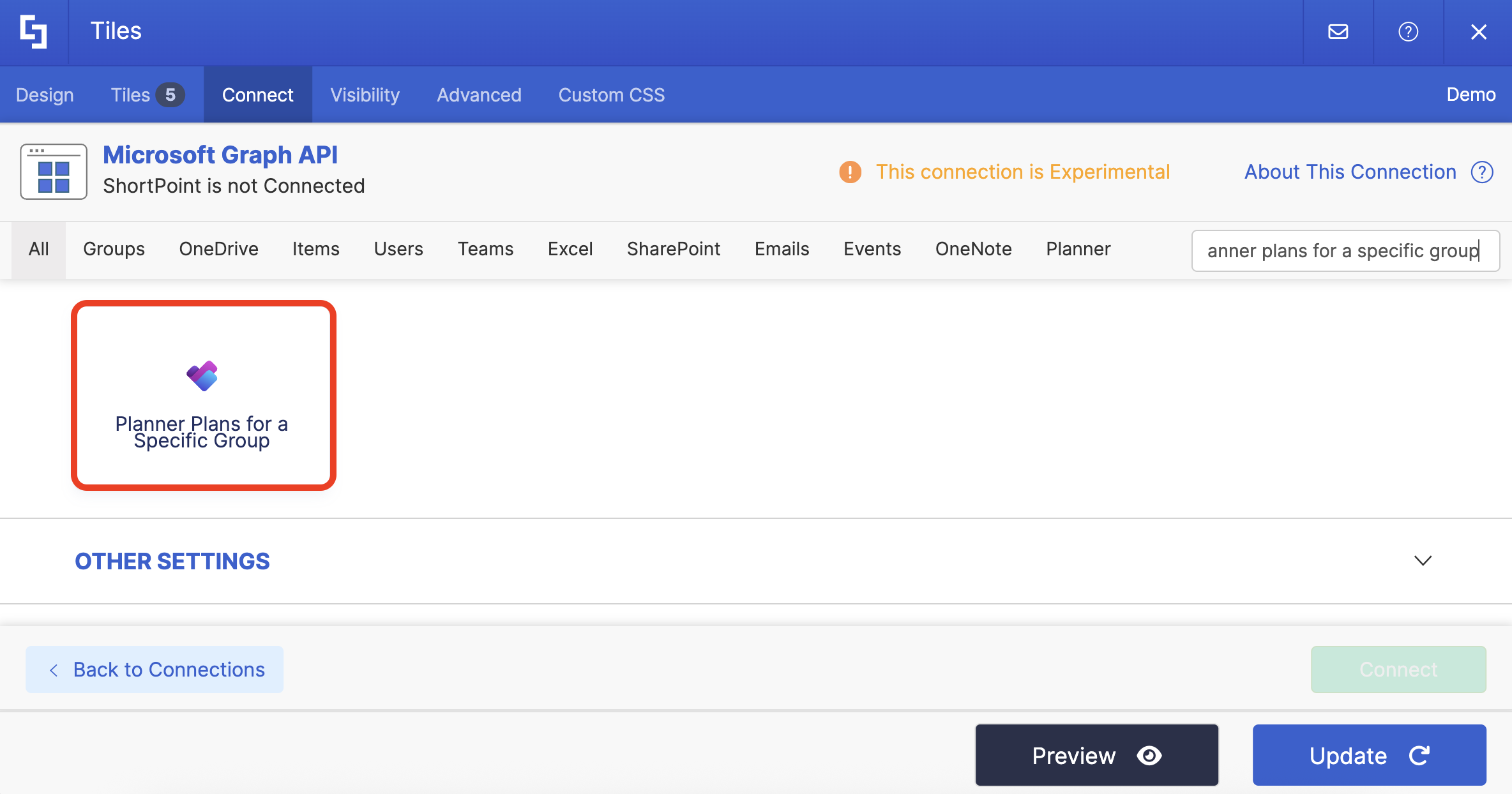
Step 6: Get the Group ID
You will be prompted to fill in the details under Query Parameters. To do this, click Get Parameter:

Look for the group you want to use and copy its ID:

Click Go back:

Paste the copied ID in the field provided:

Step 7: Connect
Click Run Query:
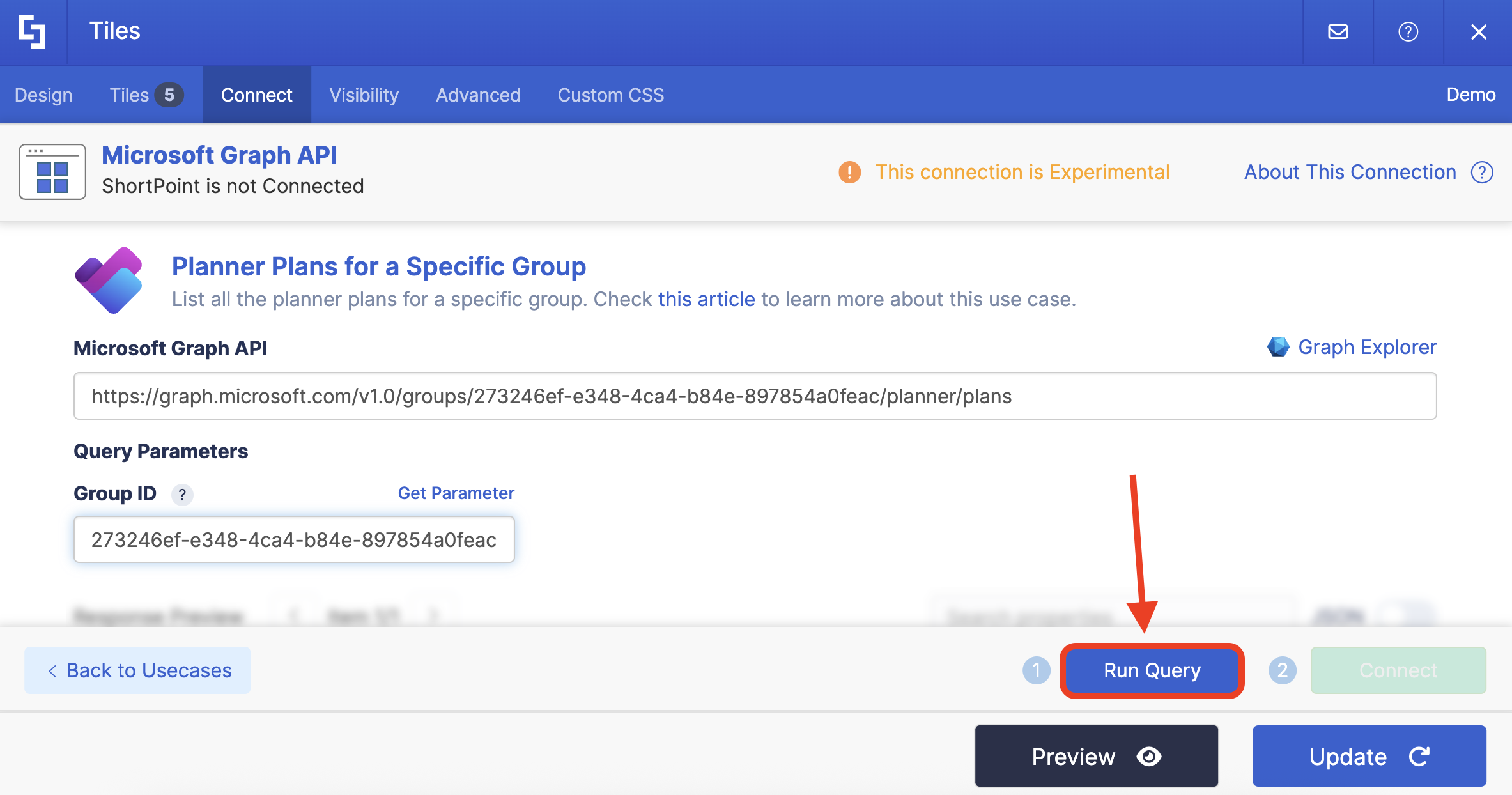
Select Connect:
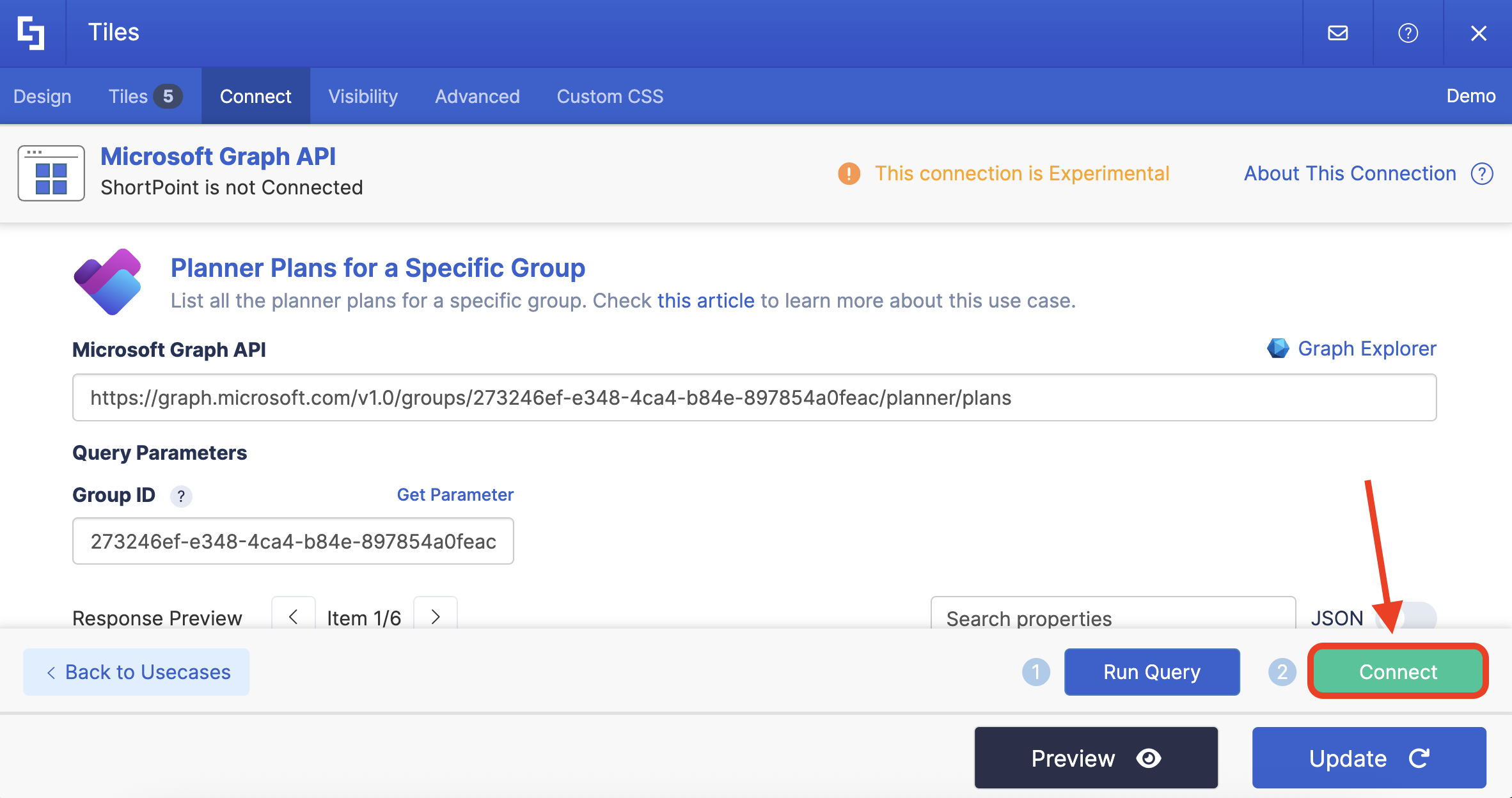
Step 8: Map Items
Go to the Tiles tab:
NOTEIf you’re using other design elements, item mapping can usually be found in the Items tab. However, since we’re using Tiles, it’s found in the Tiles tab.
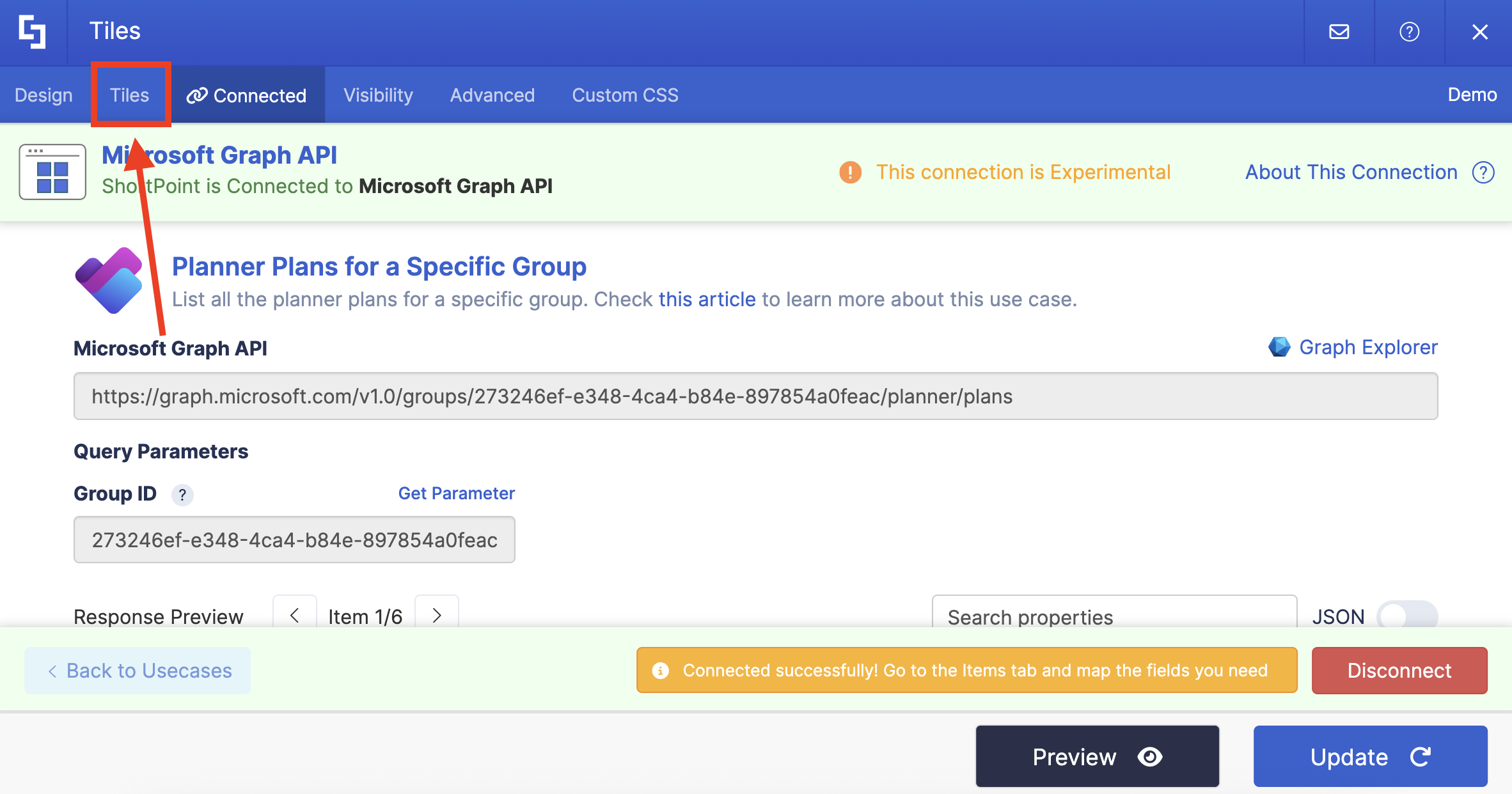
Delete default content:

Use the link icon to map the properties you want to be displayed:
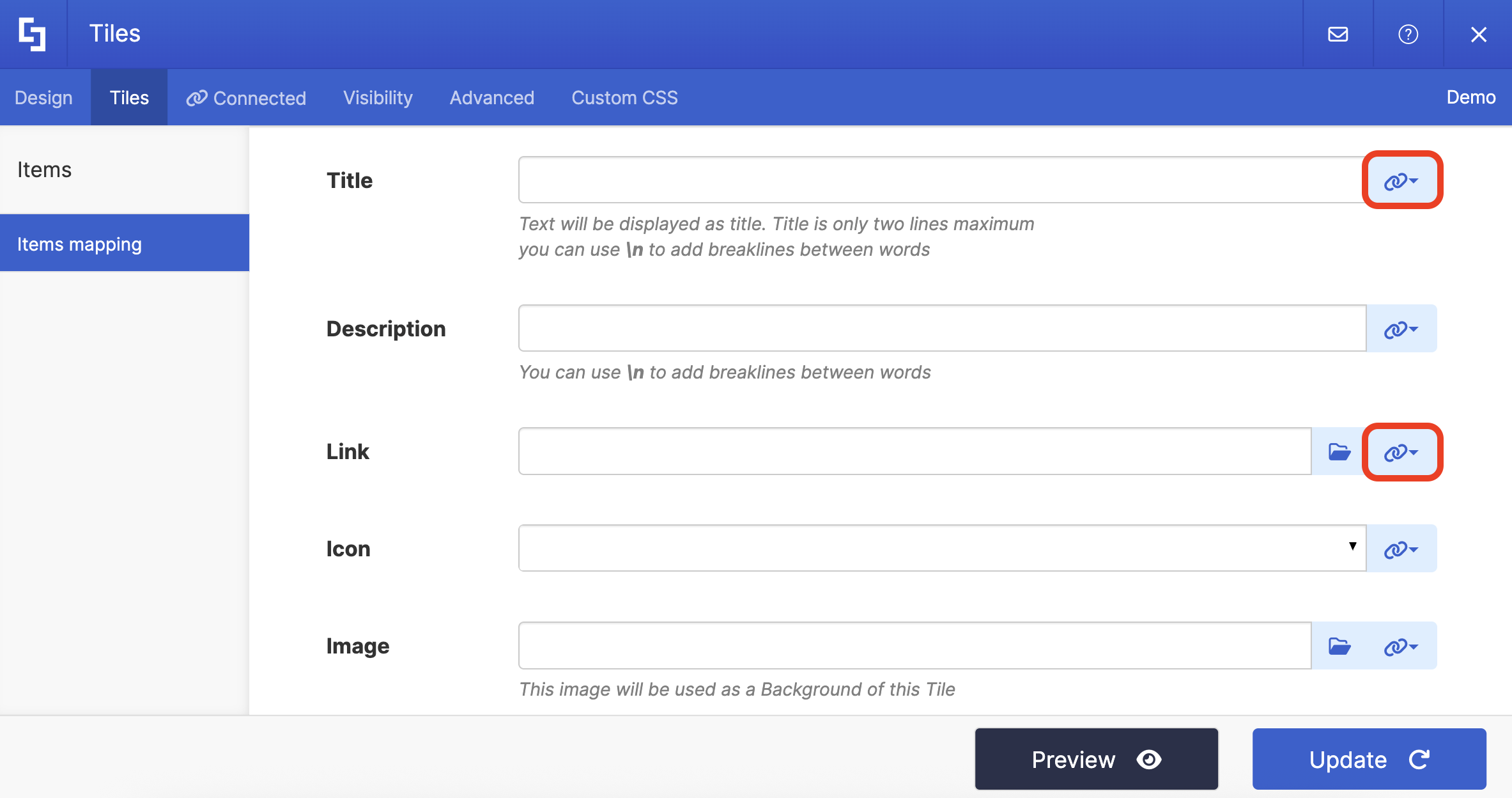
You can map any property you want. In our case, we used the following properties:
- #title in the Title field - shows the plan titles as the titles.
- #webUrl - links to the actual Plans in Planner.
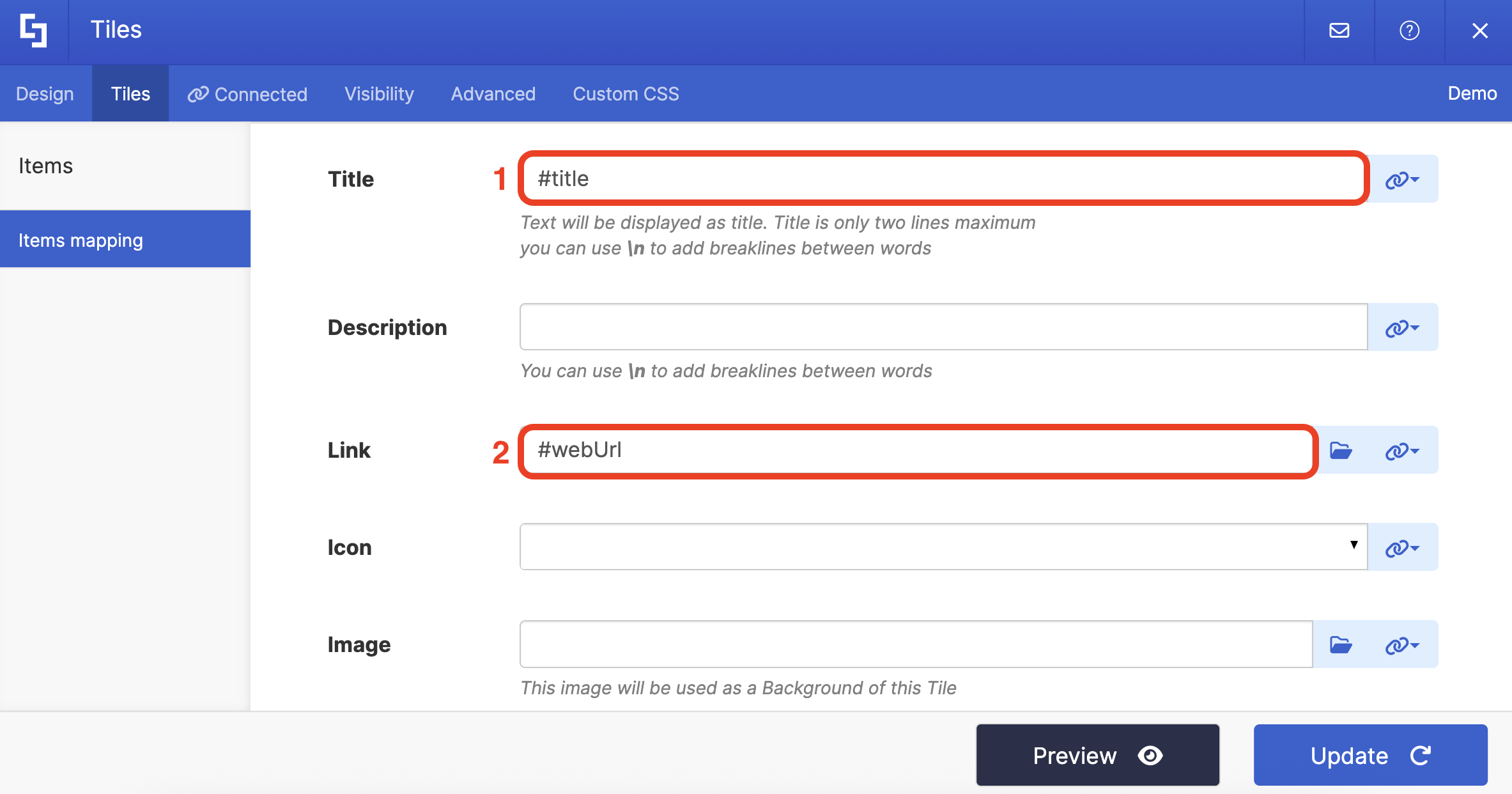
NOTECheck out ShortPoint Connect: Basic Tutorial to learn more about mapping properties.
Step 9: Save
Click Preview to see how the Design Element will look:

Click Update to apply your changes:
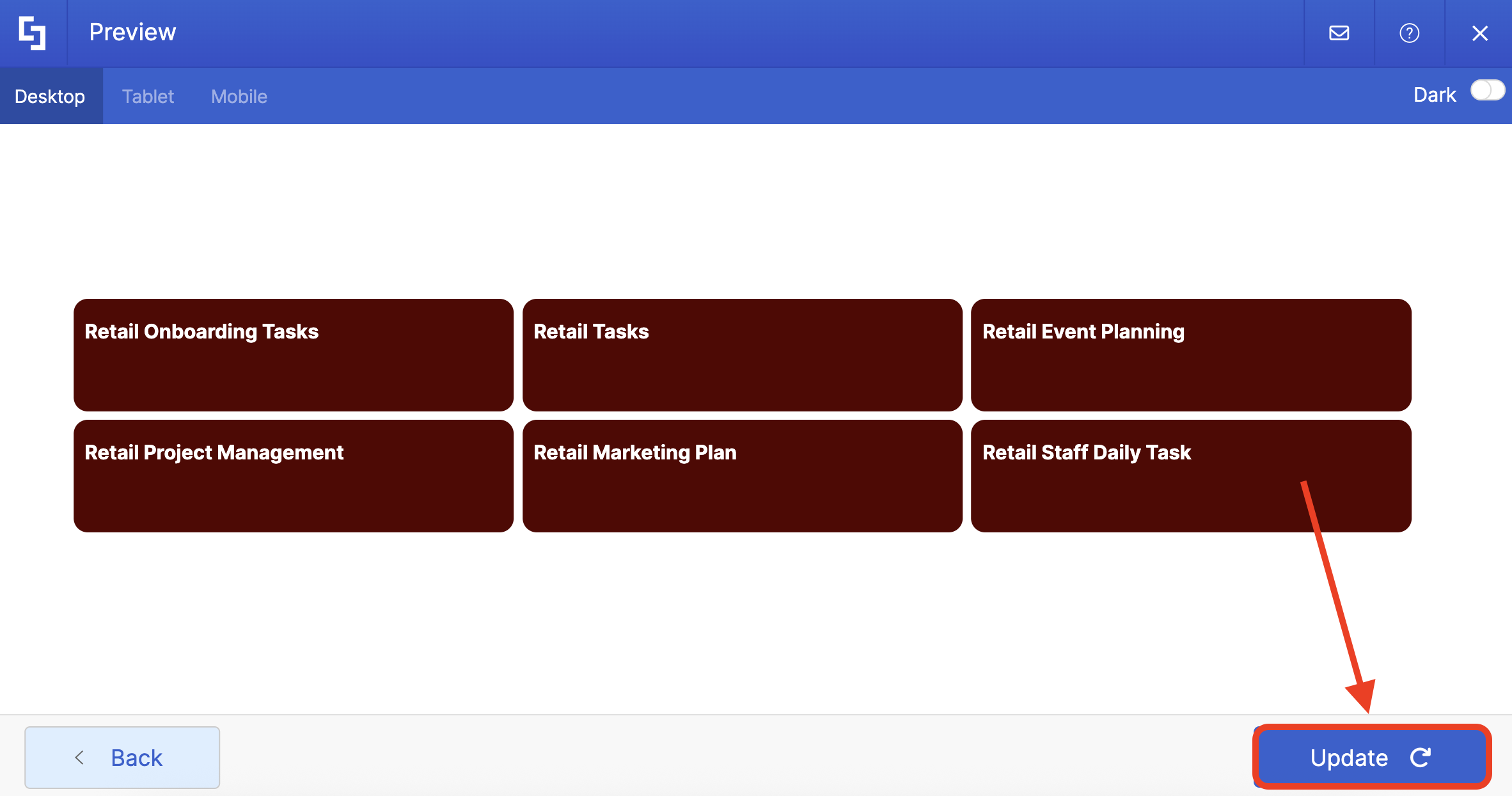
Select the eye icon to see your page in real time:
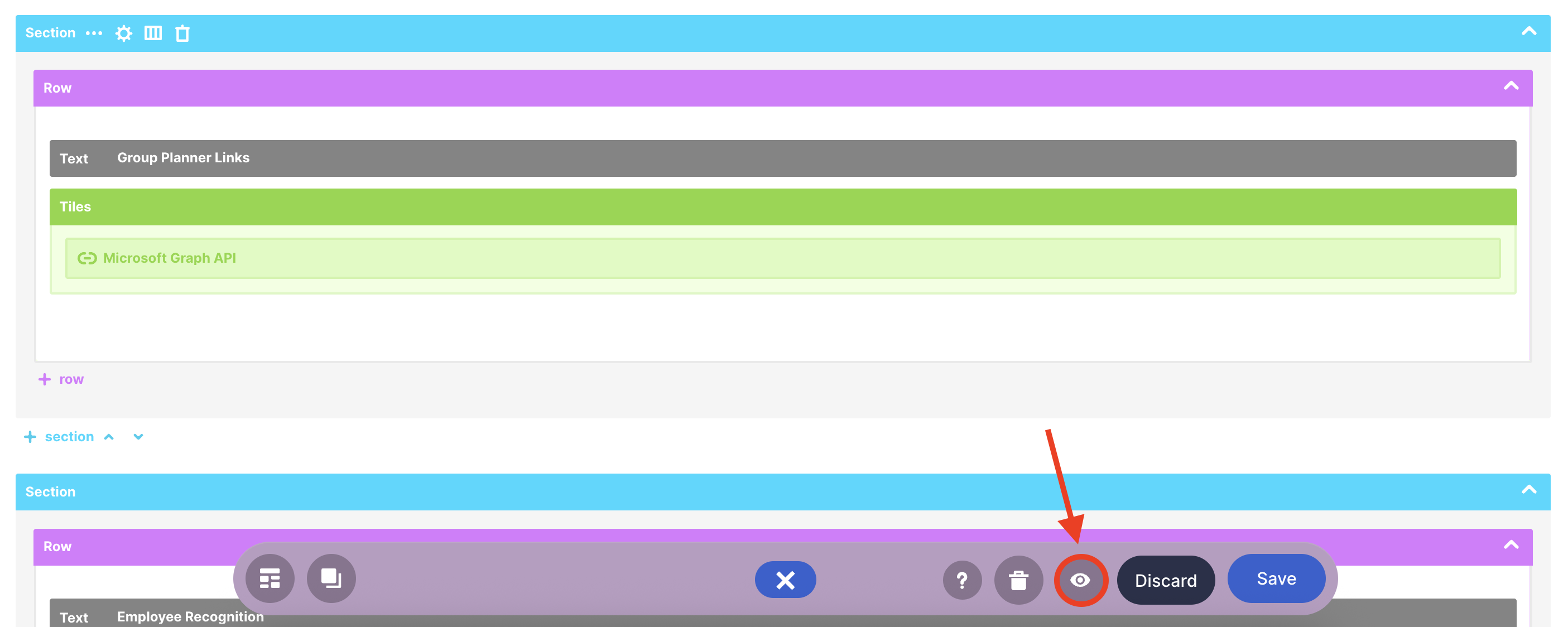
Once satisfied, click Save:

Congratulations! You now have all your group’s Planner plans on your SharePoint page.

Related articles:
 Try ShortPoint now
Try ShortPoint now