With the Microsoft Graph API connection, you can display all the channels of a specific team. This makes it super easy for your users to jump into any of their MS Teams channels. Just use the “Channels of a Team” use case to achieve this.

TABLE OF CONTENTS
Prerequisites
- You must have ShortPoint SPFx version 8.6.0.0 and up installed on your SharePoint environment.
- You must be a ShortPoint Designer with an active license.
- You must have the Microsoft Graph API connection enabled. Go to How to Enable Microsoft Graph Integration for MS Graph API Connections to learn how.
- You must authorize the necessary permissions (ChannelSettings.Read.All, Directory.Read.All, and Group.Read.All) in the API access page. To check, go to your SharePoint Admin Center > Advanced > API access.
- You must have the Design Element you want to use to connect on your SharePoint page. For best results, we recommend using Design Elements that allow listing of multiple items (e.g. Icon List, Image List, Simple List, etc.).
What is the Channels of a Team Use Case?
The Channels of a Team use case is a Microsoft Graph API GET query that lists all the channels in a specific Microsoft Teams.
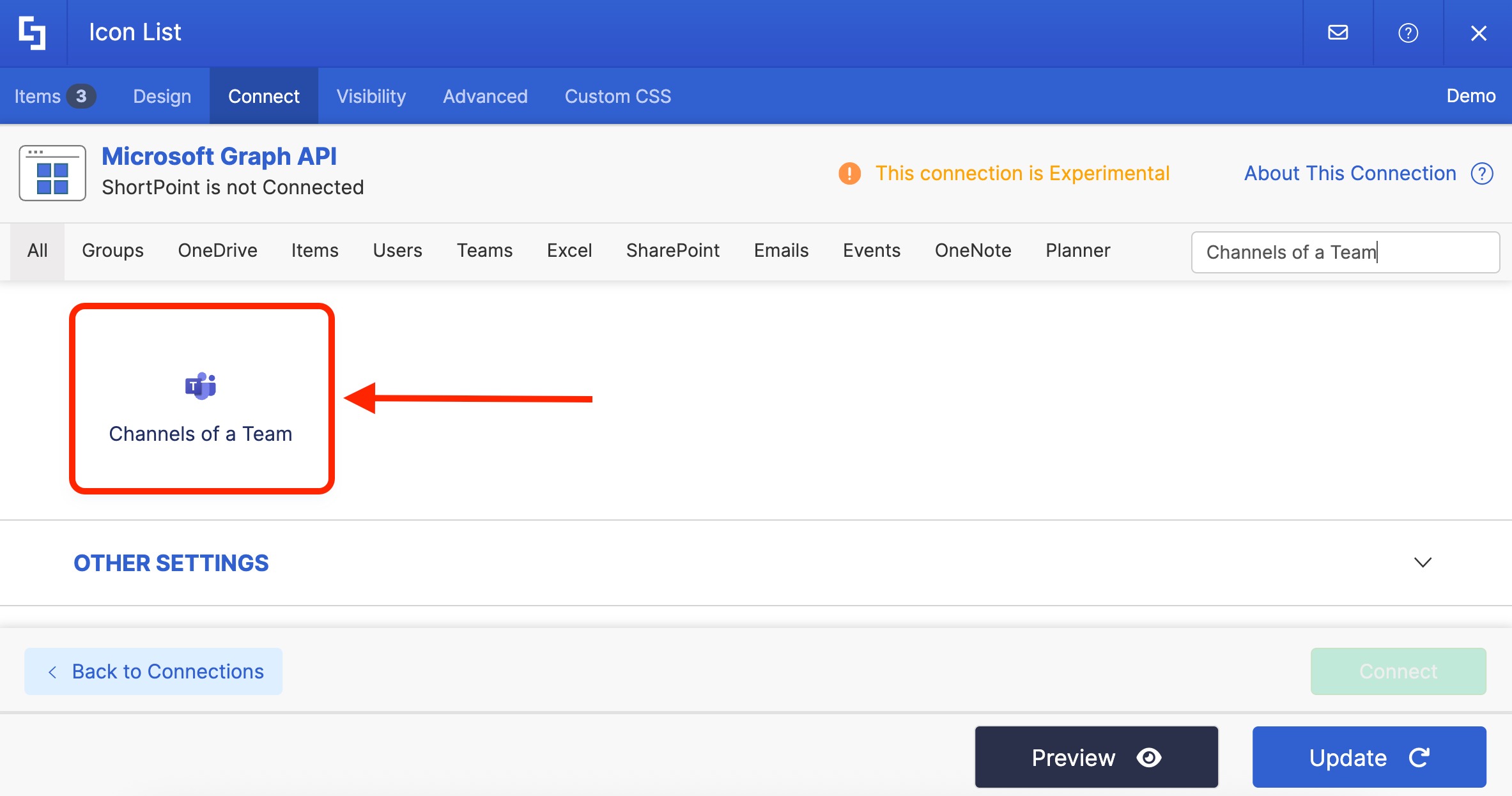
The typical structure of this use case is:
https://graph.microsoft.com/v1.0/teams/#groupId/channels
Where you need to fill in the following parameters:
- #groupId - is a unique string of letters and numbers associated with a group.
Once you connect using “Channels of a Team", you will be able to showcase all the channels of your specified team, giving your page viewers a quick way to navigate to your team's channels.

To use it, you must enable the following permissions in the SharePoint Admin Center:
- ChannelSettings.Read.All - this permission allows the app to read all channel names, descriptions, and settings.
Directory.Read.All - this permission allows the app to read data in your organization's directory.
- Group.Read.All - this permission allows the app to list groups and read their properties and memberships. It also reads calendar, conversations, files, and other group content for all groups the signed-in user can access.
NOTEIf you haven’t given access to the permissions above, go to your SharePoint Admin Center > Advanced > API access.
Step-by-step Tutorial
Follow the steps below to get started:
Step 1: Edit the ShortPoint Web Part
Go to the SharePoint page you want to use and click Edit:

Close the Toolbox:

Select the ShortPoint web part and click the Edit Properties icon:

Step 2: Edit the Design Element
NOTEYou can use any Design Element you want. For best results, we recommend using Design Elements that allow listing of multiple items (e.g. Icon List, Image List, Simple List, etc.). For this guide, we’ll use Icon List.
Select the EasyPass tag of the Design Element you’ll use:

Click the cogwheel icon of the Design Element you’ll use:

Step 3: Connect to Microsoft Graph API
Go to the Connect tab:

Click Configure:

Select Microsoft Graph API:
NOTEYou need to enable the Microsoft Graph API connection before using it. Learn more about it in How to Enable Microsoft Graph Integration for MS Graph API Connections.

Step 4: Use the Channels of a Team Use Case
Search for Channels of a Team and select it:

You will be prompted to fill in the details under Query Parameters. Click Get Parameter:

Under Response Preview, you’ll see all the Teams you have. Find the name of the Teams you want to use and copy its ID. For this guide, we’ll look for the Retail Teams and get its ID:

Click Go Back:

Paste the copied ID in the field provided:

Then, select Run Query:

Click Connect:

Step 5: Map Items
Go to the Items tab:

Delete default content:

Use the link icon to map the properties you want to be displayed:

You can map any property you want. In our case, we used the following properties:
- #displayName in the Title field - shows the names of the channels as the titles.
- # createdDateTime in the Subtitle field - shows the time and date the channels are created as subtitles.
- #webUrl in the Link field - redirects to the actual Teams channel.

(Optional) If you’re using an Icon List, choose the icon you want to use:

NOTECheck out ShortPoint Connect: Basic Tutorial to learn more about mapping properties.
Step 6: Save
Click Preview to see how the Design Element will look:

Click Update to apply your changes:

Click the green checkmark:

Once satisfied, click Save:

Congratulations! Your users now have easy access to your Team channels.

TIPGot tons of Team channels? No worries! The Search & Filter Toolbar is here to save the day and help your viewers find exactly what they need in a snap. They can search, sort, and filter through all those channels super quickly - we're talking seconds here! Go to Getting Started: The Basics of the Search & Filter Toolbar to give it a try.
Related Articles:
 Try ShortPoint now
Try ShortPoint now
