We were recently made aware of an issue that affects users who have ShortPoint SPFx version 7.8.x.xx or below. Please be guided by a couple of workarounds as stated in this article.
Issue
After editing content within a ShortPoint web part in Modern SharePoint pages, when users hit the Republish button directly without hitting Save, the changes will not be applied on the page and all work completed will be lost.
Workaround
This is an unexpected behavior and our engineering team is actively working to find the cause and resolve it. Here are two options as a workaround at this time:
Option 1: Save changes before republishing the page
As a workaround, if you are experiencing this issue, please do either of the following after editing a ShortPoint web part:
- Press the Save button before clicking Republish
- Click outside the ShortPoint web part to enter read-only mode before clicking Republish

Option 2: Upgrade to ShortPoint with Live Mode
The issue is not present in the current version of ShortPoint with Live Mode SPFx 8.0.x.xx. If you are currently on SPFx version 7.8.x.xx, you have the option to upgrade by following these steps:
Step 1: Navigate to the ShortPoint Dashboard Upgrade window
Go to the ShortPoint Dashboard from your Site Contents. Select the Upgrade tile to open the Upgrade window.

Step 2: Disable Auto Upgrade
If you are set to auto-upgrade, slide the toggle to disable it. This will make other upgrade options available to you.
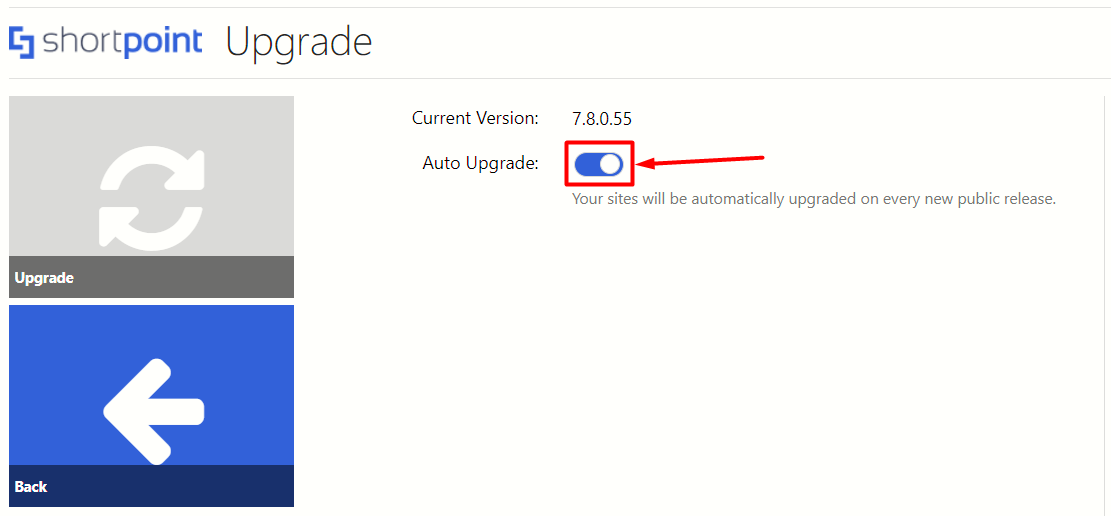
Step 3: Select Upgrade to Beta
Select the Beta tab.

From the enabled options, press the Upgrade to Beta button.

Go back to your main site page, reload it a couple of times and you should now be on the latest beta version of ShortPoint with Live Mode.
You can visit the Product Status Dashboard to be updated about the progress in resolving this issue. For any questions or concerns, please submit a ticket through support.shortpoint.com. Our Customer Support Experts are ready to assist you.
Related articles:
 Try ShortPoint now
Try ShortPoint now