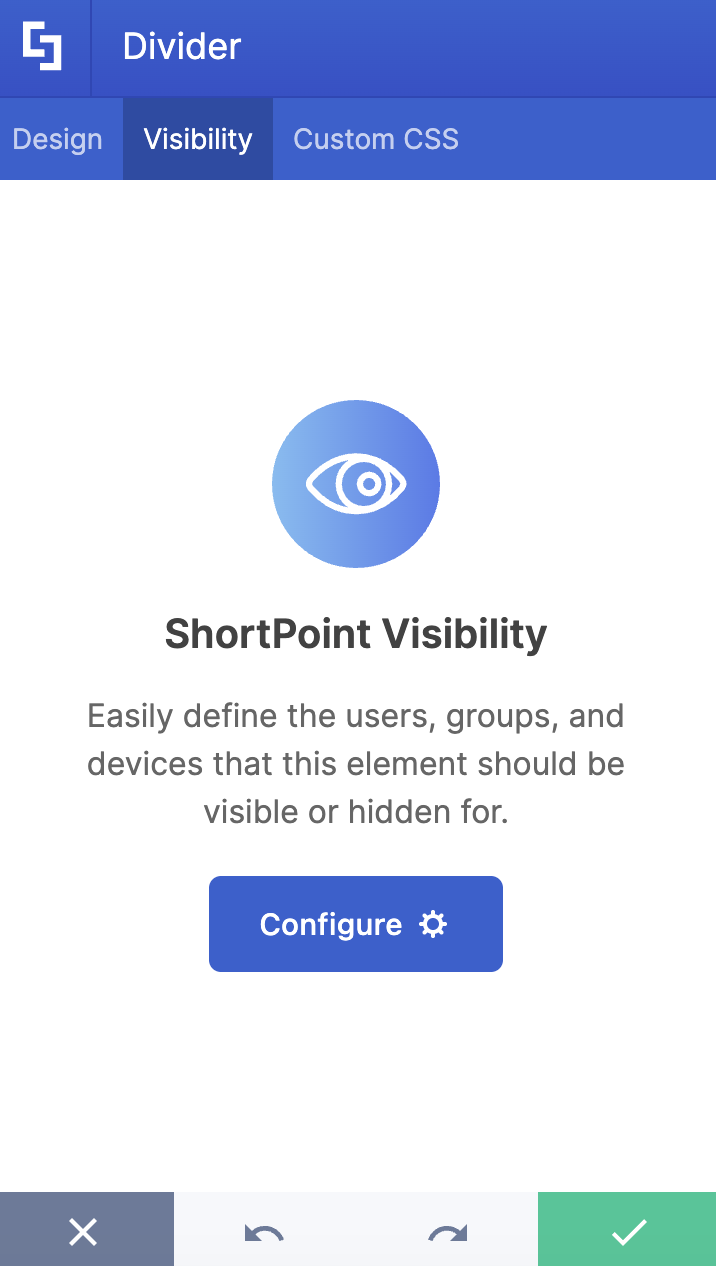This article will demonstrate how to use the Divider Design Element to add a page divider on your SharePoint sites.

TABLE OF CONTENTS
Prerequisites
- You have the latest version of ShortPoint SPFx installed on your SharePoint environment.
- You are a ShortPoint Designer with an active license.
Interactive Tutorial
Click Get Started to learn how to customize the Divider Design Element:
NOTECheck out Divider Features to learn more about the OOTB options you can customize.
Step-by-step Tutorial
Follow the steps below for a detailed guide on how to customize the Divider Design Element:
Step 1: Edit the ShortPoint Web Part
- Go to the SharePoint page you want to use and click Edit.

- Click the ShortPoint tag.
- Select the pencil icon.
Step 2:Insert the Divider Design Element
- Click the plus icon.
- Use the search box to look for Divider and click it.
Step 3: Customize the Divider’s design
- Navigate to the Design tab.
- Select the Style you prefer.
- Once satisfied, click the green check mark.
NOTECheck out Divider Features to learn more about the OOTB options you can customize.
Step 4: (Optional) Adjust the spacing and margins
- Adjust the spacing and/or margins around the Divider according to your preference using Hot Actions.
NOTECheck out ShortPoint Page Builder Live Mode Feature: Hot Actions to learn how to use Hot Actions.
Step 5: Save
- Then, click the eye icon to see your page in real-time.

- Click Save to apply all your changes.

Congratulations! You now have a page divider on your SharePoint page.
Divider Features
Below are the options you can find in the Divider Settings window:
A. Design tab
The Design tab allows you to customize the style of the Divider Design Element. It has the following styles available:

Solid |  |
Double |  |
Dashed |  |
Dotted |  |
Double-dashed |  |
Double-dotted |  |
Tiny Shadow |  |
Tripple |  |
Dashed-2 |  |
Dotted-2 |  |
Slashes |  |
Zig-zag |  |
Vertical-faded |  |
Horizontal-faded |  |
With-love |  |
Cut-me |  |
Vintage |  |
Inverse |  |
Curved |  |
Fade |  |
Fade-2 |  |
Dots |  |
Accessory |  |
Pill |  |
Vertical-lines |  |
Horizontal-lines |  |
Slash-1 |  |
Slash-3 |  |
Bookends |  |
Bookend-dots |  |
Flair |  |
Wave |  |
Shine |  |
B. Visibility Tab
The Visibility tab allows you to specify who can see the Design Element and what type of devices it can be shown on. For more details, check out How to Use the ShortPoint Visibility Feature for Effective SharePoint Access Management.
C. Custom CSS Tab
This tab allows you to use your own CSS, HTML, and Javascript code to customize the Divider Design Element.
NOTECheck out our support article on How to Insert Custom CSS into a Page Builder Element? (Basic Tutorial) to know more about Custom CSS.

That’s it! You now know how to customize the Divider Design Element.
Related articles:
- How to Customize the Slideshow Design Element
- How to Customize the Accordions Design Element
- How to Customize the Tabs Design Element
 Try ShortPoint now
Try ShortPoint now