This article shows you how to add an employee directory in SharePoint using the Person Cards Design Element. It will tackle what it is, how to use it, and list all its features.

NOTEThe Person Cards Design Element is currently not available for SharePoint classic pages. To use it, you can switch to SharePoint modern pages. TABLE OF CONTENTS
- Prerequisites
- What are Person Cards?
- Video Tutorial
- Interactive Tutorial
- Step-by-step Tutorial
- Person Cards Features
Prerequisites
- You must have the ShortPoint SPFx version 8.6.2.0 or later installed in your SharePoint environment.
- You must be a ShortPoint Designer with an active license.
What are Person Cards?
The Person Cards Design Element allows you to create a SharePoint org chart. Available from ShortPoint SPFx version 8.6.2.0 or later, you'll be able to enjoy this Design Element and so much more.

The Person Cards Design Element lets you add the images, roles, emails, phone numbers, and LinkedIn profiles of your team members.

And what makes it special is its flexibility to add as many Person Cards as you wish, allowing you to feature all members of your team.

The design of the Person Cards is also up to you. You can customize the colors, size, background, and so much more.

Video Tutorial
Watch the video below for a quick guide on how to use Person Cards:
Interactive Tutorial
Click Get Started to learn how to create a SharePoint organizational chart using Person Cards:
NOTETo learn more about the features you can customize for Person Cards, check out Person Cards Features.
Step-by-step Tutorial
Follow the detailed guide below to start using Person Cards:
Step 1: Edit the ShortPoint Web Part
- Go to the SharePoint page you want to use and click Edit.

- Close the Toolbox:

- Click the Edit properties icon:

Step 2: Insert the Person Cards Design Element
- Choose where you want to add Person Cards and click the plus icon:

- Use the search box to look for Steps and click it:

Step 3: Edit content
- Go to the Items tab.
- Select the cogwheel icon:

- Customize the content according to your preferences.
- Click the back icon:

- Repeat the same steps if you need to add more steps.
NOTEYou can also connect the Person Cards Design Element to external or internal sources to create dynamic content. To learn how, check out ShortPoint Connect: Basic Tutorial.
Step 4: Customize the Design
- Go to the Design tab.
- Customize the look of the Person Cards according to your preferences.
- Go to the Advanced tab.
- Modify the Person Boxes even more.
- Once satisfied, click the green check mark.
NOTETo learn more about the features you can customize for Person Cards, check out Person Cards Features.
Step 5: Save
- Click the eye icon to see your page in real-time:

- Save your changes:

That's it! You can now use the Person Cards Design Element to create an employee directory in SharePoint
Person Cards Features
Below are the options you can find in the Person Cards Settings window
A. Items Tab
The Items tab allows you to add new items and organize the content inside the Person Cards. It has the following options:

 | Add New | allows you to add a new item. |
 | Drag icon | allows you to rearrange the items. |
 | Duplicate icon | allows you to copy an item. |
 | Cogwheel icon | allows you to edit the content of an item. See the table below to see the options you can find inside. |
 | Trash icon | allows you to remove an item. |
COGWHEEL ICON OPTIONS
 | Image URL | allows you to choose the image to be shown. To do this, you can add the URL or click the folder icon. |
 | Name | allows you to add the employee's name. |
 | Position | allows you to add the role title. |
 | Linking Option | allows you to specify how the link will be opened. You can choose from the following:
|
 | Department | allows you to add a Department. |
 | Email | allows you to add an email. |
 | Phone | allows you to add a phone number. |
 | Profile | allows you to add a LinkedIn profile. |
B. Design Tab
The Design tab allows you to customize how the Person Cards will look. It has the following options:

SETTINGS
 | Styles | allows you to choose the style of the Person Cards.. |
 | Color | allows you to modify the primary color of the Person Cards. You can change the color by [1] adding a hex code, [2] using the drop-down, or [3] using the color picker. |
 | Color Mode | allows you to choose from Light or Dark color mode. |
 | Image Height | allows you to adjust the height of the image in px. |
 | Items Per Row | allows you to specify the number of Person Cards to be shown per row. |
C. Connect Tab
The Connect tab allows you to link the Design Element to SharePoint sources (List, Document Library, News, etc.) and other external sources (Microsoft Graph API, Teams, Outlook, etc.). For more details about ShortPoint Connect, check out Basic Tutorial: How to Establish Seamless SharePoint Connection with ShortPoint Connect.
D. Visibility Tab
The Visibility tab allows you to specify who can see the Design Element and what type of devices it can be shown on. For more details, check out How to Use the ShortPoint Visibility Feature for Effective SharePoint Access Management.
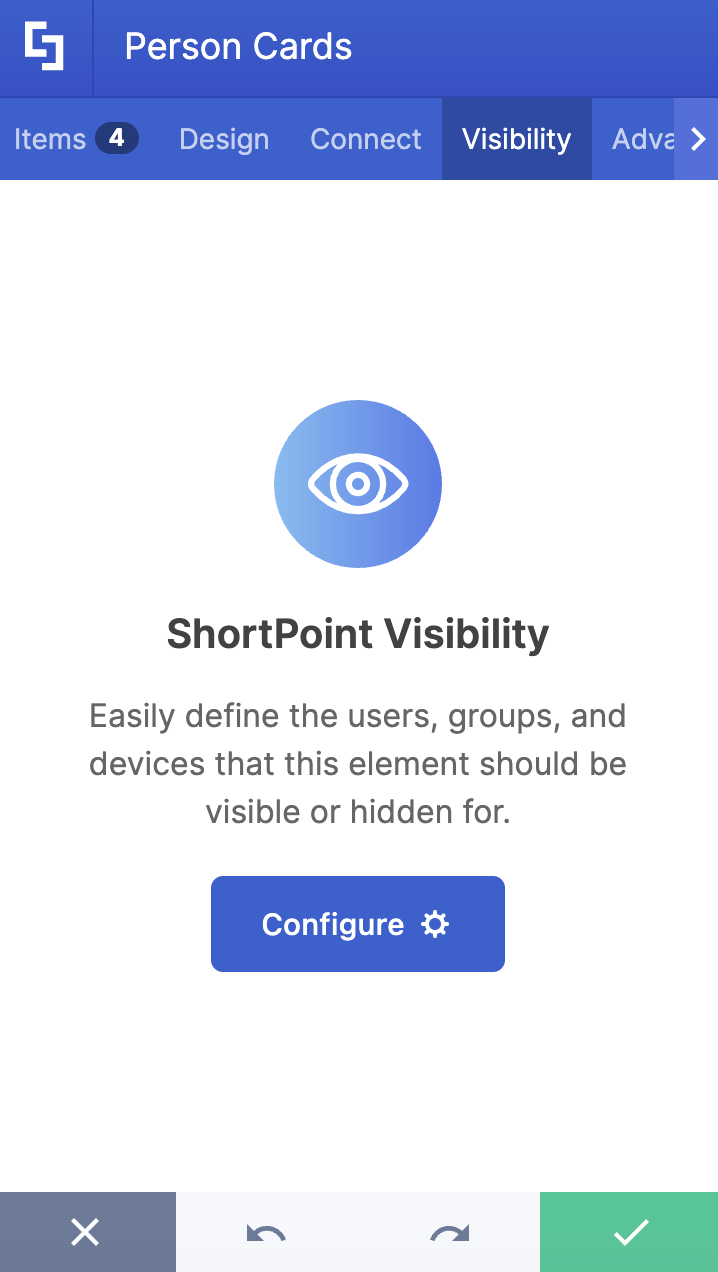
E. Advanced Tab
The Advanced tab allows you to customize the margin values around the Person Cards Design Element. It has the following options:

SETTINGS
 | Container Width | allows you to adjust the width of the container. |
SPACING
 | Margin Top | allows you to adjust the top margin value in px, %, or em. |
 | Margin Right | allows you to adjust the right margin value in px, %, or em. |
 | Margin Bottom | allows you to adjust the bottom margin value in px, %, or em. |
 | Margin Left | allows you to adjust the left margin value in px, %, or em. |
F. Custom CSS Tab
This tab allows you to use your own CSS, HTML, and JavaScript code to customize the Person Cards Element.
NOTECheck out our support article on How to Insert Custom CSS into a Page Builder Element? (Basic Tutorial) to know more about Custom CSS.

Related articles:
 Try ShortPoint now
Try ShortPoint now
