This article will show you how to use the Vimeo Video Design Element to add SharePoint video to your page. You'll also learn about the features you can customize for the Design Element.

TABLE OF CONTENTS
Prerequisite
- You have the latest version of ShortPoint SPFx installed on your SharePoint environment.
- You are a ShortPoint Designer with an active license.
Interactive Tutorial
Click Get Started to learn how to customize the Vimeo Video Design Element:
NOTECheck out Vimeo Video Features to learn more about the OOTB options you can customize.
Step-by-step Tutorial
Follow the steps below for a detailed guide on how to customize the Vimeo Video Design Element:
Step 1: Edit the ShortPoint Web Part
- Go to the SharePoint page you want to use and click Edit.

- Click the ShortPoint tag.
- Select the pencil icon.
Step 2:Insert the Vimeo Video Design Element
- Click the plus icon.
- Use the search box to look for Vimeo Video and click it.
Step 3: Paste the Vimeo URL
- Paste the Vimeo URL of the video you want to showcase in the field provided.
Step 4: Customize the Vimeo video’s design
- Navigate to the Design tab.
- Adjust the Width of the Vimeo Video Design Element according to your preference.
NOTECheck out Vimeo Video Features to learn more about the OOTB options you can customize.
Step 5: Save
- Once satisfied, click the green check mark.
- Then, click the eye icon to see your page in real-time.

- Click Save to apply all your changes.

Congratulations! You can now add SharePoint video using the Vimeo Video Design Element.
Vimeo Video Features
Below are the options you can find in the Vimeo Video Settings window:
A. Content tab
The Content tab allows you to add the Vimeo URL of the video you want to feature on your page.

B. Design tab
The Design tab allows you to customize the width of the Vimeo Video Design Element. You have the option to adjust the width in [1] px, [2] %, or [3] em.
C. Connect Tab
The Connect tab allows you to link the Design Element to SharePoint sources (List, Document Library, News, etc.) and other external sources (Microsoft Graph API, Teams, Outlook, etc.). For more details about ShortPoint Connect, check out Basic Tutorial: How to Establish Seamless SharePoint Connection with ShortPoint Connect.
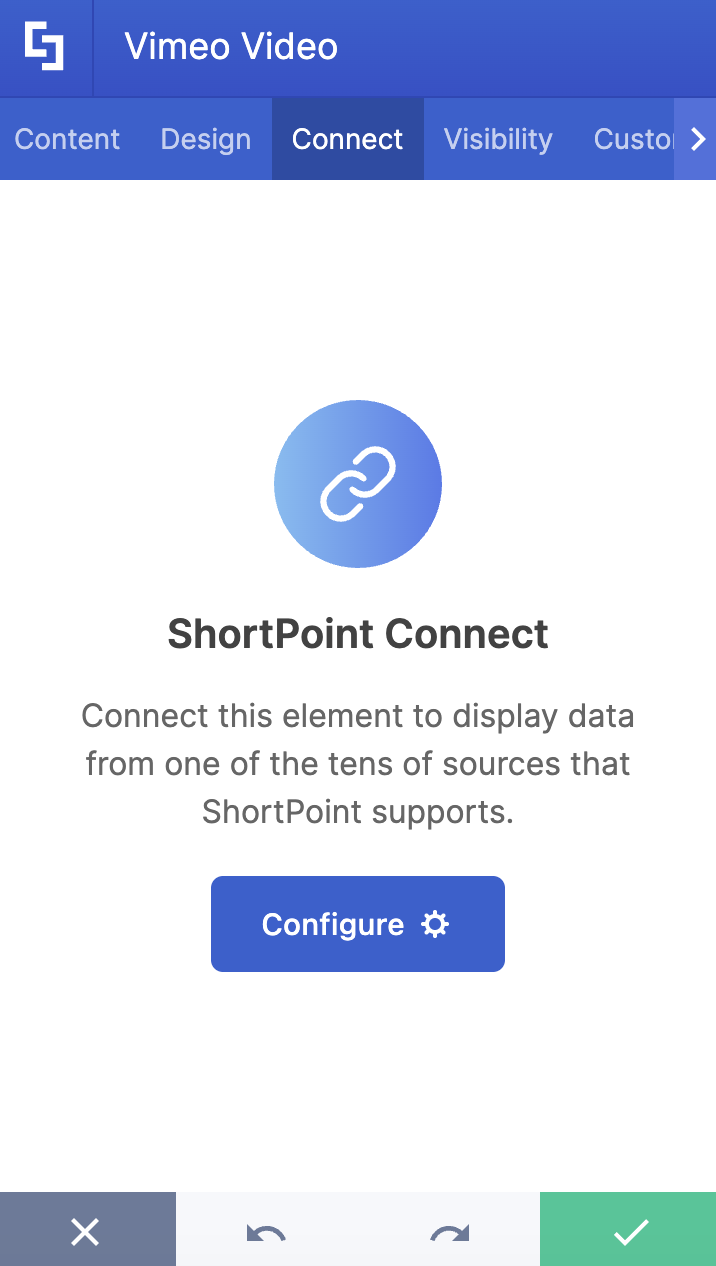
D. Visibility Tab
The Visibility tab allows you to specify who can see the Design Element and what type of devices it can be shown on. For more details, check out How to Use the ShortPoint Visibility Feature for Effective SharePoint Access Management.

E. Custom CSS Tab
This tab allows you to use your own CSS, HTML, and Javascript code to customize the Vimeo Video Design Element.
NOTECheck out our support article on How to Insert Custom CSS into a ShortPoint Design Element (Basic Tutorial) to know more about Custom CSS.

Related articles:
 Try ShortPoint now
Try ShortPoint now
