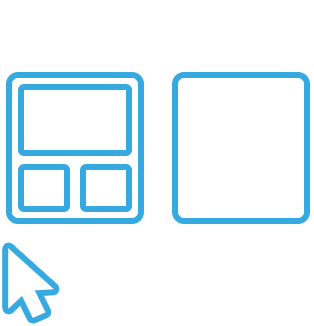ShortPoint offers you a broad collection of ready-to-use page templates that you can easily copy and paste into your SharePoint pages.
This article will demonstrate how you can copy and paste design templates from our Demos Library to your SharePoint site.
TABLE OF CONTENTS
Prerequisites
- You must have the latest version of ShortPoint SPFx installed on your SharePoint environment.
- You must be a ShortPoint Designer with an active license.
Step-by-step Tutorial
Follow the steps below to learn how to copy and paste Design Templates from the Demos Library to your SharePoint page:
Step 1: Visit ShortPoint Demos Website
Open demos.shortpoint.com and choose the template you prefer. For this guide, we will be using the template below:

Step 2: Copy Page
There are two ways to copy design templates:
One is to enable the Allow to copy parts option, which will allow you to copy parts of the page, and click Copy:
Another way is to copy the entire page. To do this, simply select Copy Page:
Step 3: Paste in a SharePoint Page
Follow the steps that correspond to the ShortPoint SPFx version you are using:
Live Mode
Live Mode is for users who are using SharePoint Modern Experience and who have ShortPoint SPFx version 8.0.x.xx and above.
There are two ways to paste design templates in Live Mode:
One is by using Other Actions and selecting Paste:

Another is by using the context menu (right-click and paste):

NOTE: Check out How to Copy from ShortPoint Demos Library and Paste in Live Mode to learn more about copying and pasting in Live Mode.
NOTE: Upon pasting the template, you will notice a blank Section at the top of the page. You can choose to delete this Section.
Grid Mode (Modern Experience)
Grid Mode (Modern Experience) is for users who are using SharePoint Modern Experience and who have ShortPoint SPFx version 8.0.x.xx and above.
There are two ways to paste design templates in Grid Mode (Modern Experience):
One is by using Other Actions and selecting Paste:

Another is by using the context menu (right-click and paste):

NOTE: Upon pasting the template, you will notice a blank Section at the top of the page. You can choose to delete this Section.
Legacy Page Builder (Modern Experience)
Legacy Page Builder (Modern Experience) is for users who are using SharePoint Modern Experience and who have ShortPoint SPFx version 7.0.x.xx and below.
To paste the design template, you must first remove the default section. Then, use the context menu (right-click and paste) or press CTRL + V / ⌘ +V using your keyboard:

NOTE: Make sure to paste the copied template in an empty area and not inside any other existing ShortPoint Design Element. Otherwise, it will not work.
Legacy Page Builder (Classic Experience)
Legacy Page Builder (Classic Experience) is for users who are using SharePoint Classic Experience and who have ShortPoint SPFx version 7.0.x.xx and below.
To paste the design template, you must first remove the default section. Then, use the context menu (right-click and paste) or press CTRL + V / ⌘ +V using your keyboard:

NOTE: Make sure to paste the copied template in an empty area and not inside any other existing ShortPoint Design Element. Otherwise, it will not work.
Step 4: Edit your Page
Once you paste the template into your page, you can now start editing the Design Elements according to your preference:

Step 5: Save
Once you are satisfied with your changes, click Save:
- Live Mode & Grid Mode (Modern Experience):

- Legacy Page Builder (Modern Experience):

- Grid Mode & Legacy Page Builder (Classic Experience):

Video Tutorial
Watch the video tutorial that corresponds to the ShortPoint SPFx version you are using:
Live Mode
Grid Mode
Legacy Page Builder
That’s it! You will now be able to use Copy and Paste magic on all your SharePoint pages. Head on to our Demos Library for new page designs and inspiration.
 Try ShortPoint now
Try ShortPoint now